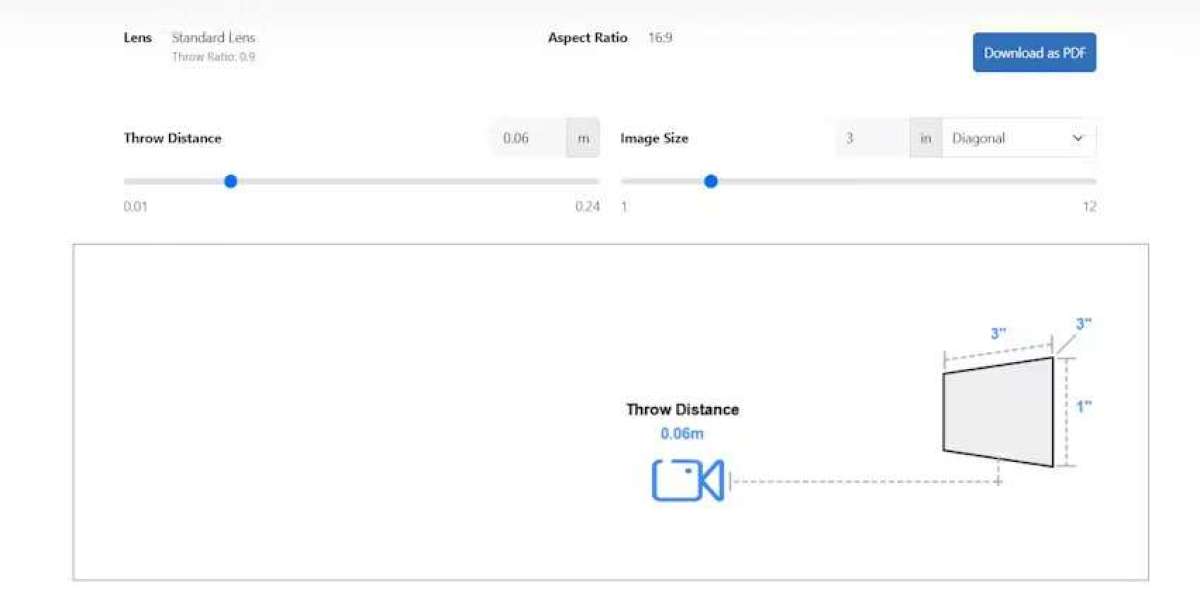Creating a wiring diagram is an essential part of any AV installation, whether it is for a home theater, conference room, classroom, or commercial setup. A clear and well labeled diagram helps you plan your installation, reduce errors, and makes troubleshooting much easier. One of the key elements of a professional wiring diagram is the use of symbols and components that accurately represent devices and connections. Fortunately, adding these symbols does not have to be complicated. With the right approach and simple tools, you can create diagrams that are both accurate and easy to read.
Introduction
A wiring diagram is more than just lines connecting devices. It visually communicates the relationships between equipment, cables, power sources, and signal flow. Adding symbols for each device and component makes the diagram understandable at a glance. For beginners or even experienced AV installers, knowing how to incorporate symbols efficiently can save time and prevent confusion.
Symbols represent devices like projectors, LED walls, speakers, amplifiers, routers, and control panels. Components can include cables, connectors, switches, and power sources. A diagram that uses standardized symbols allows anyone looking at it to understand the setup without needing additional explanations.
Step 1 Understand Common AV Symbols
Before adding symbols, familiarize yourself with the most commonly used AV symbols. Some examples include:
Display Devices: Projectors, TVs, LED walls, monitors
Audio Equipment: Speakers, amplifiers, microphones, mixers
Control Devices: Switchers, routers, media players, control panels
Cables and Connectors: HDMI, RCA, CAT6, power lines
Standardizing your symbols ensures consistency across diagrams. Many symbols are simple shapes like rectangles for displays, circles for speakers, and triangles for microphones. Learning these basic shapes helps when creating diagrams using digital or manual tools.
Step 2 Choose the Right Tool
Adding symbols is easier with the right tools. Depending on your preference, you can use:
Pen and Paper Use simple shapes and labels to represent devices. Good for quick sketches.
Spreadsheets Excel or Google Sheets allow you to insert shapes, draw lines, and label components.
Basic Drawing Software Tools like Microsoft Visio, Google Drawings, or Lucidchart offer prebuilt symbol libraries for AV devices.
AV Design Software Platforms like XTEN-AV have built in symbol libraries, drag and drop components, and automatic labeling to make diagrams professional and precise.
For beginners, starting with simple tools and gradually moving to software can make the learning process smooth.
Step 3 Place Components Logically
When adding symbols to your diagram, arrange them according to their physical location in the room or installation area. For example:
Projectors or displays at the top of the diagram
Speakers placed around the edges according to room layout
Source devices and control systems at the bottom
Logical placement reduces overlapping lines and makes the diagram easier to follow. Grouping devices by type, such as all audio devices together, also improves clarity.
Step 4 Connect Symbols with Lines
Once your components are placed, connect them using lines to indicate the type of signal flow. Use different line styles or colors to represent different types of connections:
Solid lines for video signals
Dashed lines for audio connections
Dotted lines for control or network cables
Ensure that lines run from the output of one device to the input of another. For example, draw a line from the HDMI output of a laptop symbol to the HDMI input of a projector symbol.
Step 5 Label Components and Connections
Labeling is critical to make the diagram understandable. Each symbol should have a clear label describing the device and its model if necessary. Lines should indicate the type of cable and length if relevant. Examples include:
HDMI 10 meters
RCA Left Right
CAT6 Network Cable
For larger diagrams, include a legend or key that explains the symbols and line types. This allows anyone reading the diagram to understand the setup quickly.
Step 6 Use Prebuilt Symbol Libraries
To save time and ensure accuracy, use prebuilt symbol libraries available in many drawing and AV software tools. These libraries provide standard shapes for common AV devices. Benefits include:
Consistency All diagrams use the same symbol style
Speed Drag and drop symbols without drawing from scratch
Accuracy Symbols match industry standards, making the diagram professional
XTEN-AV, for example, provides a comprehensive symbol library for AV devices, allowing you to place displays, speakers, cables, and control systems with just a few clicks.
Step 7 Group and Align Symbols
For clarity, group related symbols together and align them neatly. This helps reduce clutter and makes it easier to follow connections. For example, place all speakers in a row with equal spacing, and align all source devices at the bottom of the diagram. Most drawing software allows alignment tools to snap symbols into place automatically.
Step 8 Review and Simplify
Once all symbols and connections are added, review your diagram. Check for overlapping lines, missing labels, or unclear symbols. Simplify the diagram by splitting it into sections if needed, such as:
Audio connections
Video connections
Control and network systems
A simplified, well organized diagram is easier to read and reduces the chance of installation errors.
Step 9 Save and Share
Save your wiring diagram in a format that is easy to share, such as PDF or PNG. If using software like XTEN-AV, you can also save the diagram in an editable format for future updates. Sharing diagrams with your team or client ensures everyone is on the same page before installation begins.
Step 10 Update as the System Changes
AV systems often evolve with upgrades or changes in setup. Keep your wiring diagram updated to reflect any modifications. Updating the symbols and connections ensures that the diagram remains a reliable reference for troubleshooting and maintenance.
Conclusion
Adding symbols and components to a wiring diagram does not have to be difficult. By understanding common AV symbols, choosing the right tools, arranging components logically, labeling clearly, and using prebuilt libraries, you can create diagrams that are professional, accurate, and easy to follow.
For beginners and professionals alike, using tools like XTEN-AV simplifies the process further. With drag and drop symbols, automatic labeling, and standardized components, even complex AV systems can be represented clearly in a wiring diagram.
A well designed wiring diagram with accurate symbols ensures smooth installation, easier troubleshooting, and better maintenance, making every AV project more successful and efficient.
Read more: https://zekond.com/read-blog/264640