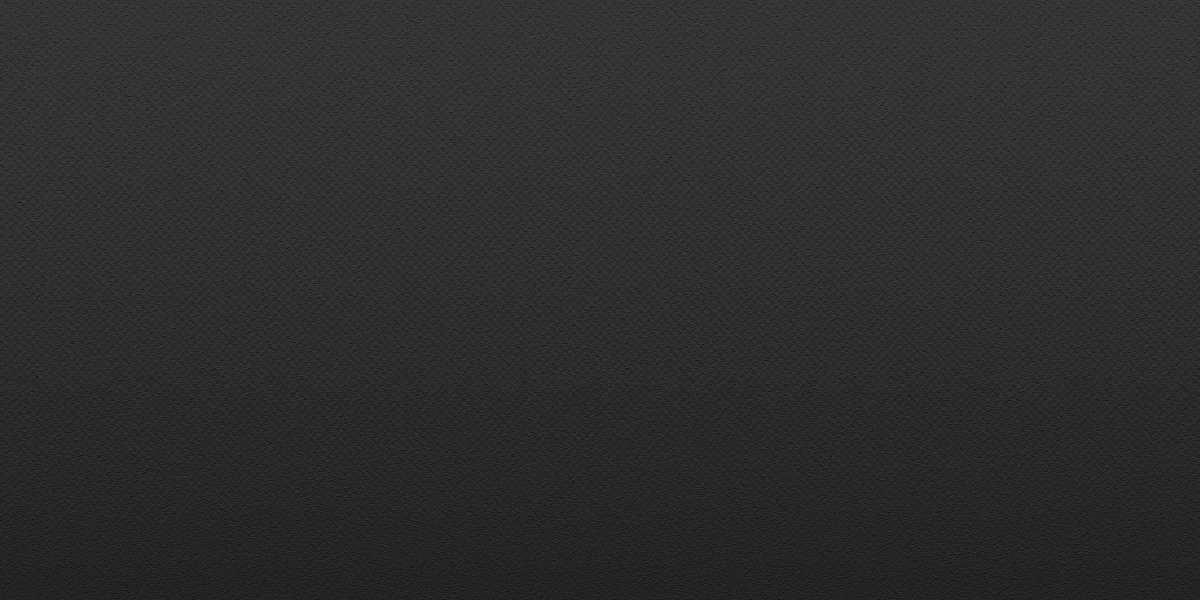How to Use NCEDCloud
If you’re part of North Carolina’s public school system, you’ve probably run into NCEDCloud. It isn’t just another websiteit's the central hub that links students, teachers, and staff to all the digital stuff they need. Instead of juggling ten different logins, NCEDCloud gives you one simple entry point.
Understanding NCEDCloud
NCEDCloud is basically a single sign-on thing. That means you only need one username and one password to open the door to all your school tools. With just a few clicks, you can jump into PowerSchool, Canvas, Google accounts, and more.
What You Need Before You Start
Before you log in, make sure you’ve got these.
Your username or student ID (or employee ID if you're staff).
Your password, the one you got when you set things up or from your school.
You need a device that can get online.
Logging In: Step by Step
Just head to the official site: my.ncedcloud.org.
Type your username and password.
If you’re new here, you’ll be asked to set up security questions.
When it’s all done, you’ll land on the dashboard where your apps show up.
Exploring the Dashboard
NCEDCloud's dashboard is where all the action's at. Here's what you might see:
PowerSchool : it's where you check your grades, attendance, and schedules.
Canvas helps you manage assignments and stay in touch with teachers.
Google Workspace? Just use Docs, Sheets, and Drive.
With Microsoft 365, you can use Word, Excel, and PowerPoint online.
District-specific apps are things like testing tools, research platforms, or library systems.
Just an icon, and NCEDCloud signs you in automatically.