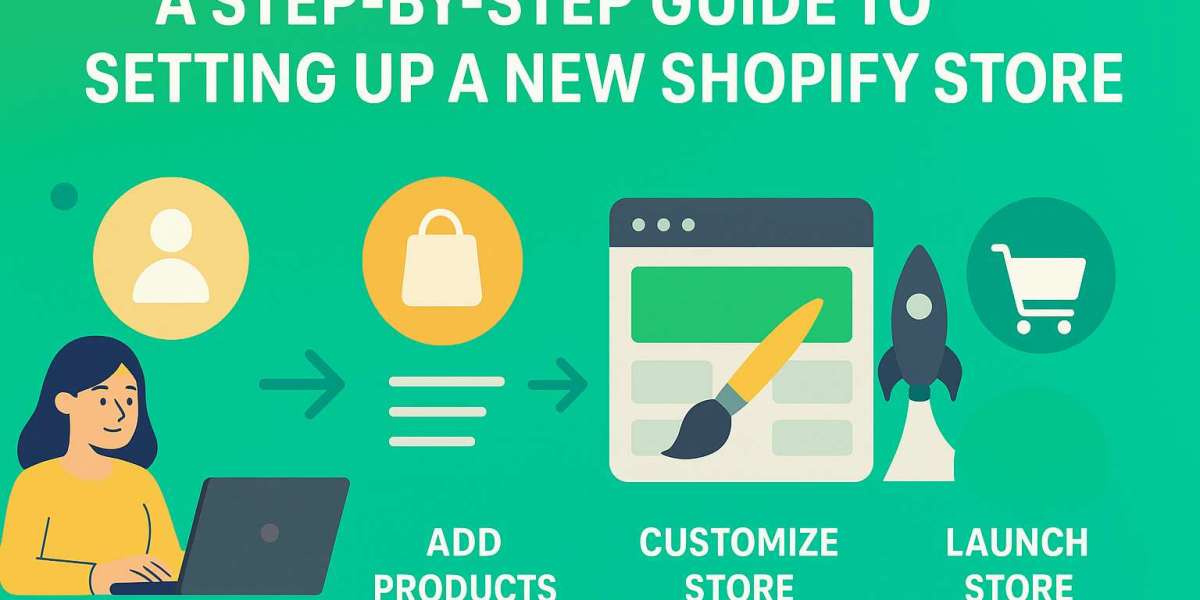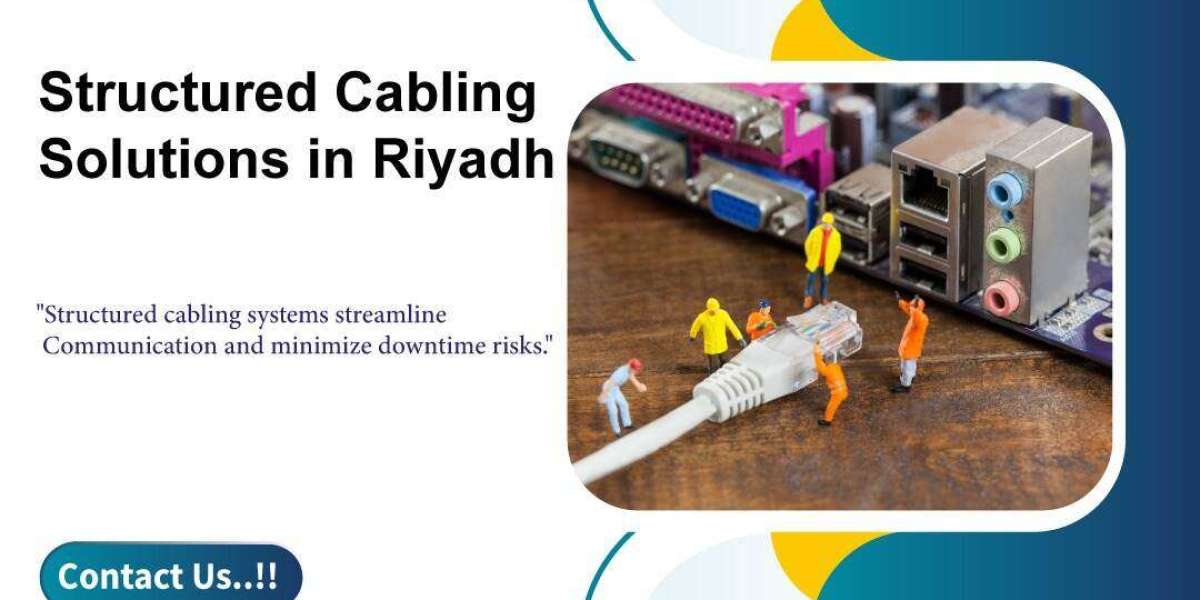A step-by-step guide to setting up a new Shopify store involves creating an account, choosing and customizing a theme (potentially leveraging Shopify development services for advanced customizations), adding products and collections, configuring key business settings like payments and shipping, and finally, launching the store.
Step 1: Sign up for a Shopify account
- Go to the Shopify website and sign up for the free trial. This gives you time to build your store before committing to a plan.
- Provide your email, create a password, and choose a unique store name. This name will become your default *.myshopify.com URL, which you can later replace with a custom domain.
- Answer a few questions about your business to help Shopify customize your initial experience. You can skip these if you prefer.
Step 2: Choose and customize your theme
- From your Shopify admin dashboard, navigate to Online Store > Themes.
- Browse the Shopify Theme Store for a theme that suits your brand aesthetic. There are free and paid options available.
- Click Customize to open the theme editor. Here, you can modify the layout, colors, typography, and add or rearrange sections on your pages.
- Add your own logo, images, and brand assets to create a professional and consistent look.
Step 3: Add your products and collections
- In your admin, go to Products > Add product.
- Add a detailed title and product description, upload high-quality images, and input pricing and inventory details.
- To organize your catalog, go to Products > Collections. You can group similar products manually or set up automated rules to add them to collections.
- Add product variants (e.g., size, color) so customers can select different options.
Step 4: Add your essential pages
Build critical pages that enhance customer trust and provide important information.
- About Us: Share your brand's story, mission, and team to connect with customers.
- Contact Us: Provide an easy way for customers to get in touch with you.
- Policy Pages: Create pages for your Refund Policy, Privacy Policy, and Terms of Service. Shopify offers templates you can customize.
Step 5: Configure your settings
- Payments: Go to Settings > Payments to set up your payment processor. You can activate Shopify Payments to accept major credit cards directly or connect third-party providers like PayPal.
- Shipping: In Settings > Shipping and delivery, define your shipping zones and create rates. You can offer free shipping, flat rates, or calculate rates based on carrier pricing.
- Taxes: Navigate to Settings > Taxes and duties to configure your tax settings. While Shopify can help with automatic calculations, you are responsible for remitting taxes correctly.
- Notifications: Customize your store's automated email notifications for orders and shipping.
Step 6: Connect your domain
- Go to Settings > Domains in your admin dashboard.
- You can either buy a new domain through Shopify or connect an existing one you own. A custom domain (e.g., yourstore.com) makes your business appear more professional.
Step 7: Test your store
Before going live, place a test order to ensure everything works smoothly. This allows you to check for issues with payment gateways, shipping calculations, email notifications, and even assess whether the chosen tech stack for web development aligns with your store’s needs for performance and scalability
- Ensure all links are working correctly.
- Confirm your store is mobile-responsive by viewing it on different devices.
- Test any discount codes you have set up.
Step 8: Launch your store
- Once you have completed all the steps and are satisfied with your store, remove the password protection from your store.
- Add a homepage title and meta description for search engine optimization (SEO).
- Click Launch your online store, and you're ready to start selling.