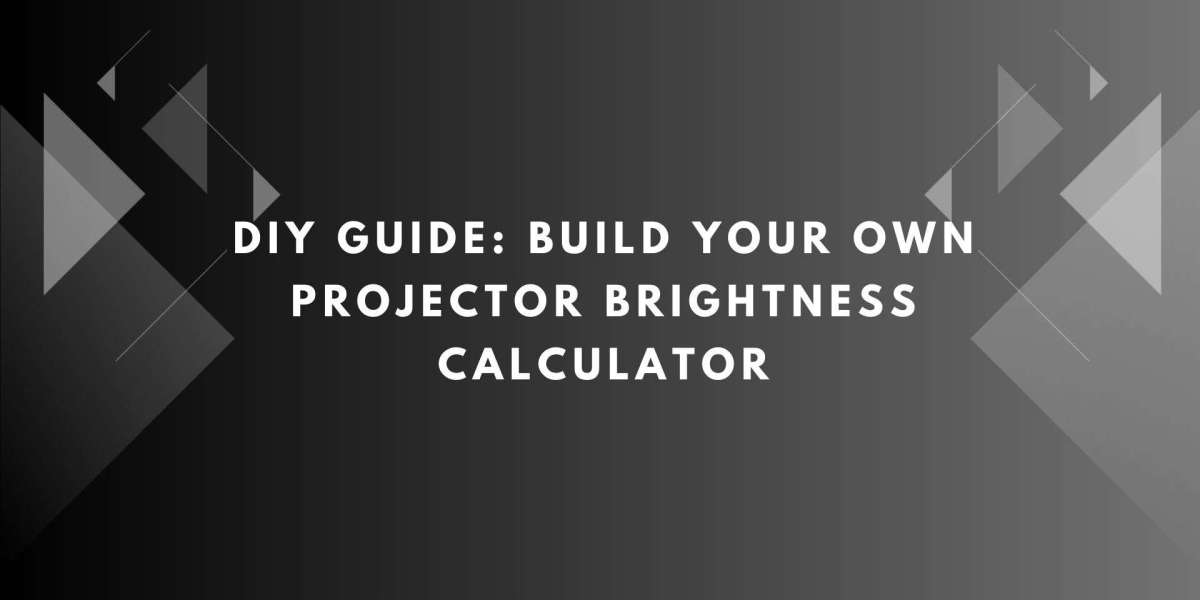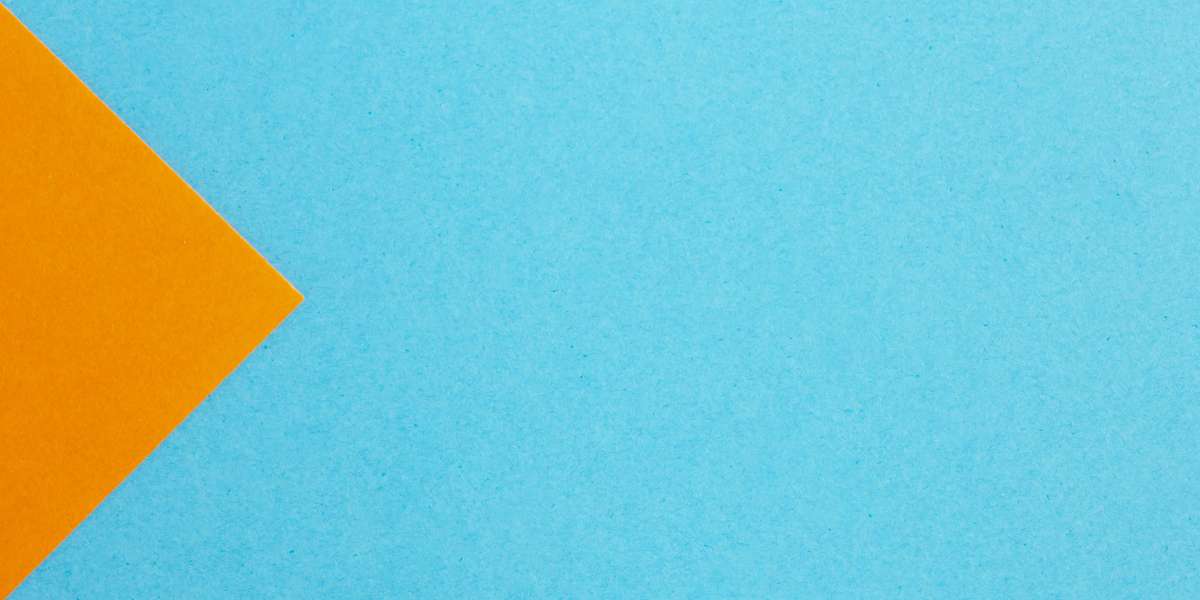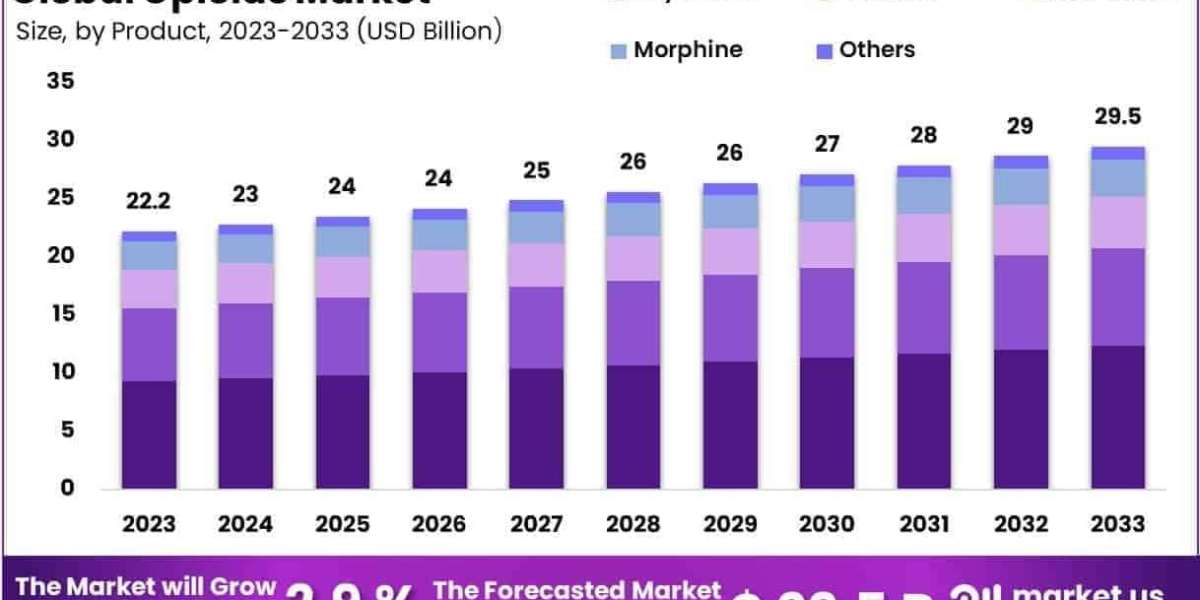Choosing the right projector for your home theater, classroom, conference room, or outdoor space requires more than just picking the latest model. One of the most critical factors is projector brightness, measured in lumens. The right brightness ensures that your projected image is clear, vibrant, and readable under different lighting conditions. However, determining the ideal lumens for a specific room, screen size, and ambient light can be tricky.
A projector brightness calculator simplifies this process by helping you estimate the required lumens for any environment. While there are online tools available, building your own DIY calculator allows you to customize it according to your needs, experiment with different room scenarios, and gain a deeper understanding of how projector brightness works. In this guide, we will show you how to create a projector brightness calculator step by step.
Understanding the Basics of Projector Brightness
Before building a calculator, it is important to understand the key factors that influence projector brightness:
Room Size – Larger rooms require more lumens to ensure the image is visible from all seating positions.
Screen Size – Bigger screens spread light over a larger area, reducing perceived brightness.
Ambient Light – Rooms with windows, overhead lighting, or outdoor setups require higher lumens to prevent washed-out images.
Screen Material – High-gain screens reflect more light, while matte or low-gain screens absorb light, affecting perceived brightness.
Content Type – Text-heavy presentations, detailed videos, and gaming visuals require higher brightness for clarity.
These factors form the foundation for any projector brightness calculation.
Step 1: Define the Inputs
To build your calculator, first define the key inputs that will determine the required lumens:
Room Length and Width – Measured in feet or meters.
Screen Size – Measured diagonally in inches or centimeters.
Ambient Light Level – Categorized as low, medium, or high.
Screen Gain – Optional input to account for reflective properties of the screen.
You can add additional inputs if needed, such as projector placement or throw distance, but these are the essentials.
Step 2: Calculate Room Area
The room area is calculated by multiplying the length by the width:
Room area helps estimate the distance light must travel and the spread of projected images. Larger rooms usually require higher-lumen projectors to maintain visibility.
Step 3: Determine Screen Area
Screen area is critical for brightness calculations. For rectangular screens, multiply the width by the height. If only the diagonal is known, use the aspect ratio to calculate width and height:
Common aspect ratios are 16:9 for modern projectors and 4:3 for older models. The screen area will determine how concentrated or spread out the projector light is.
Step 4: Assign Lumens per Square Foot
Based on ambient light, assign a lumens value per square foot:
Low Ambient Light – 10 lumens per square foot
Medium Ambient Light – 15 lumens per square foot
High Ambient Light – 20 to 30 lumens per square foot
These values provide a starting point for calculating total required lumens.
Step 5: Calculate Base Lumens
Multiply the screen area by the lumens per square foot:
This calculation gives you a rough estimate of the projector brightness needed for your room and screen size.
Step 6: Adjust for Screen Gain
If you are using a screen with a gain other than 1, adjust the lumens accordingly:
A screen gain above 1 increases perceived brightness, allowing you to use a projector with slightly lower lumens. A gain below 1 requires higher lumens to maintain brightness.
Step 7: Build the Calculator
You can create your calculator in several ways:
Option 1: Spreadsheet
Use Microsoft Excel or Google Sheets.
Set up input cells for room length, width, screen size, aspect ratio, ambient light, and screen gain.
Create formulas for room area, screen area, base lumens, and adjusted lumens.
Use drop-down menus for ambient light levels to automatically assign lumens per square foot.
Option 2: Simple Web Calculator
Use HTML, CSS, and JavaScript to create a web-based calculator.
Input fields collect room dimensions, screen size, ambient light, and screen gain.
JavaScript functions calculate room area, screen area, and required lumens.
Display the recommended projector lumens dynamically.
Option 3: Mobile App
For tech-savvy users, mobile app development platforms like MIT App Inventor, Thunkable, or Flutter allow you to create a simple app.
Input fields and formula functions work similarly to a spreadsheet or web calculator.
Mobile apps offer portability, making it easy to use your calculator on site.
Step 8: Test and Validate
Once your calculator is built, test it with different room sizes, screen dimensions, and lighting conditions. Compare the results with online lumens calculators or manufacturer recommendations to validate accuracy. Adjust formulas or lumens per square foot values as needed for real-world scenarios.
Practical Example
Room: 15 by 20 feet
Screen: 120 inches diagonal, 16:9 aspect ratio
Ambient Light: Medium
Screen Gain: 1
Room area = 15 x 20 = 300 square feet
Screen width = 120 / sqrt(1 + (9/16)^2) ≈ 104 inches
Screen height = 104 x 9/16 ≈ 58 inches
Screen area ≈ 104 x 58 / 144 ≈ 42 square feet
Lumens per square foot = 15
Base lumens = 42 x 15 ≈ 630
Adjusted lumens = 630 / 1 = 630 lumens
This simple example shows how you can quickly estimate the required projector brightness using your DIY calculator.
Conclusion
Building your own projector brightness calculator is a practical way to understand how room size, screen size, ambient light, and screen gain affect projector performance. It allows you to customize calculations, experiment with different scenarios, and ensure that your projector delivers bright, clear, and immersive images.
XTEN-AV provides guidance on projector selection and room optimization, helping you combine accurate calculations with the right equipment for optimal viewing experiences. By following this DIY guide, you can confidently choose projectors that match your space and achieve the best possible image quality.
Read more: https://slotsoflasvegas.com/slots/how-to-calculate-lumens-based-on-room-size