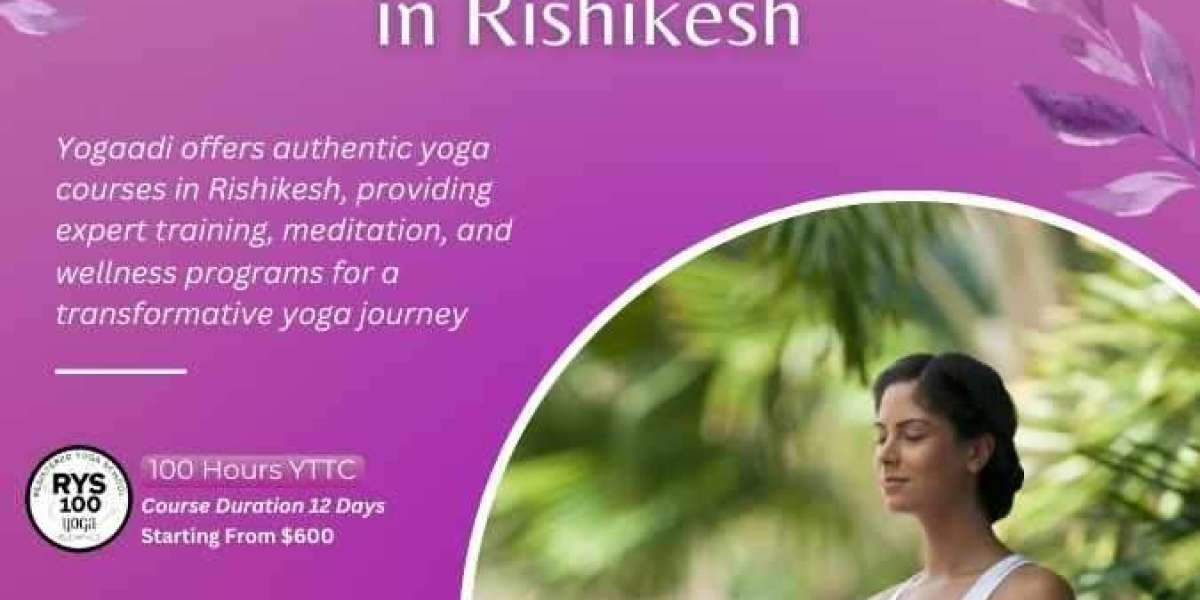1. Understand the Requirements of the Print Job
Before you start designing, gather the specifications from your print provider. These typically include:
Final dimensions (in inches or mm)
Preferred file formats (usually PDF, TIFF, AI, EPS)
Color mode (typically CMYK)
Resolution requirements
Bleed and safety margins
Any template or dieline they may provide
Starting with the correct specs can save hours of revisions later.
2. Set the Correct Dimensions and Scale
Large-format prints are often huge—sometimes larger than what your design software can handle at full size. Here’s how to manage that:
Design at full scale whenever possible (e.g., a 24x36" poster should be designed at 24x36").
For extremely large pieces (like billboards), you can work at a reduced scale—typically 1:4 or 1:10. Just make sure resolution is adjusted accordingly and the scale is clearly noted when sending to the printer.
Pro Tip: Always label your file with the scale (e.g., “Banner_10ftx5ft_Scale1to4.pdf”).
3. Use the Right Resolution
Resolution plays a critical role in the print quality of your artwork.
For most large-format prints, 150 DPI (dots per inch) at final size is sufficient.
For close-up viewing (like posters or indoor signage), aim for at least 200–300 DPI.
For distance viewing (billboards or building wraps), 72–100 DPI may suffice.
Don’t just upscale low-res images—this won’t improve quality and can result in blurry or pixelated prints.
4. Work in CMYK Color Mode
Printers use the CMYK color model (Cyan, Magenta, Yellow, Black), not RGB (Red, Green, Blue). Colors may shift if you design in RGB and then convert to CMYK at the end.
To maintain color accuracy:
Convert your document and images to CMYK early in the design process.
Ask your printer if they have a specific CMYK color profile to use (like GRACoL or FOGRA).
5. Add Bleed and Safe Zones
To avoid white edges or important content getting cut off:
Bleed: Extend background images or colors beyond the trim line, usually by 0.125" to 0.5" depending on the print size.
Safe Zone: Keep text and important elements at least 0.25" to 0.5" inside the trim edge.
Always include bleed in your design file and make sure to check “include bleed” when exporting the final file.
6. Use Vector Elements When Possible
Vector graphics (created in Adobe Illustrator, for example) are ideal for logos, text, and shapes because they scale infinitely without losing quality.
Use vector logos and vector text where possible.
Avoid rasterizing type unless necessary.
If you use raster images (photos), ensure they are high-res and properly scaled.
7. Outline Text and Embed Images
To avoid font and missing image issues:
Convert text to outlines (in Illustrator or InDesign) so fonts are preserved.
Embed all linked images or package them if sending native files.
Avoid using obscure or proprietary fonts that may not render correctly on another system.
8. Save and Export Correctly
When your design is complete, export using the format and settings your print shop recommends. Common formats:
PDF/X-1a or PDF/X-4 (most preferred for printing)
TIFF (for high-res raster files)
AI or EPS (for vector files)
Double-check:
Bleed is included
Crop marks are added (if requested)
Color mode is CMYK
File is flattened (if needed)
9. Preflight Check Your File
Before sending to print, do a final review or use a preflight tool (like Adobe Acrobat Preflight or packaging tools in InDesign). Check for:
Missing fonts or images
Correct resolution
Color mode
Bleeds and margins
File size and format
10. Communicate with Your Printer
Finally, stay in touch with your print provider. Ask questions, request templates, and send a proof or low-res mockup for review. A quick check can prevent costly reprints or delays.
Final Thoughts
Preparing artwork for large-format printing isn’t just about making something look good on screen—it’s about making sure it looks perfect at full size, in real life. By following these best practices, you can deliver professional, print-ready files that ensure high-quality results every time.