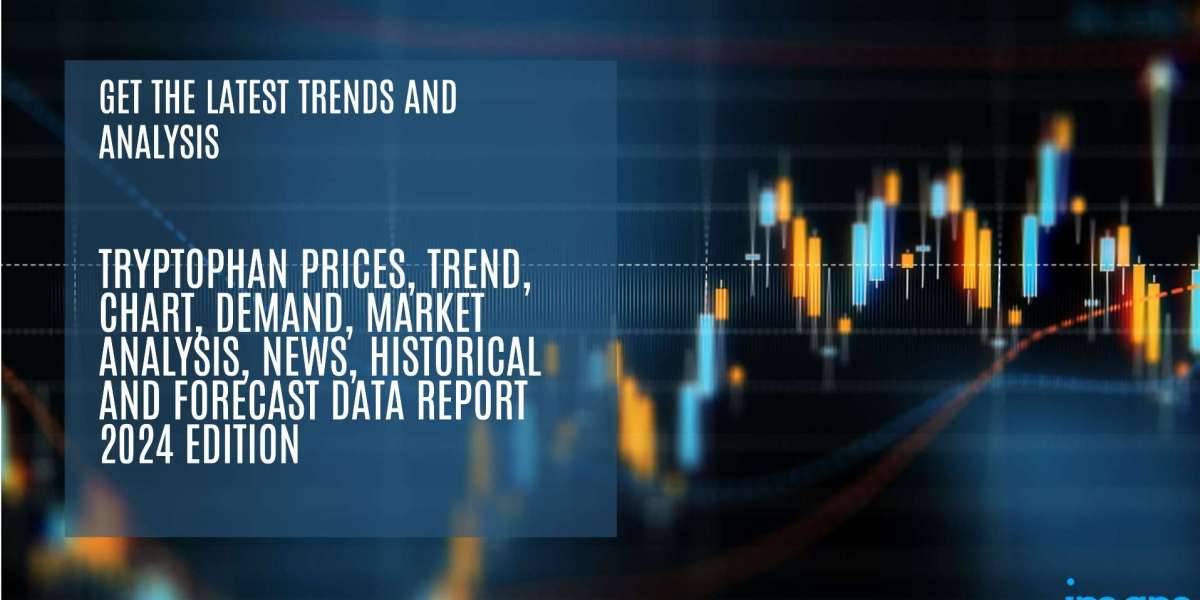Did you know that setting your thermostat correctly could save you up to 10% on your annual heating and cooling costs? That's a significant amount of money back in your pocket! Whether you’ve just installed a Honeywell thermostat or are still figuring out how to use it, learning to program it can help you optimize both comfort and energy efficiency.
Why Programming Your Honeywell Thermostat is Important
Before diving into the steps, let’s explore why programming your honeywell thermostat is so important:
Save Money: Properly programmed thermostats reduce unnecessary heating and cooling, which lowers your energy bill.
Increase Comfort: Set your thermostat to match your routine, ensuring your home is at the perfect temperature when you need it most.
Go Green: Using energy more efficiently reduces your environmental footprint.
Full Control: Programming allows you to manage the temperature even when you’re away.
By syncing your thermostat with your schedule, you can ensure your system works only when necessary, making it more efficient.
Different Types of Honeywell Thermostats
Honeywell offers several thermostat models, and while the programming process is generally similar, there are some differences. Here are the main types:
Basic Programmable Thermostats (e.g., Honeywell 6000 series)
Touchscreen Thermostats (e.g., Honeywell 7000 and 8000 series)
Wi-Fi Smart Thermostats (e.g., Honeywell T5, T6 Pro, T9)
This guide will focus on the most common models, especially the 6000 and 8000 series, which are used in many households.
Getting Started: Pre-Programming Tips
Before you begin, here are some tips to prepare:
Know Your Schedule: Write down your typical day—when you wake up, leave for work, and go to sleep.
Check the Manual: If you have it, keep the thermostat’s manual handy. If not, you can find instructions online by searching for your thermostat model.
Familiarize Yourself with the Buttons: Understand how to navigate your thermostat’s menu, schedule, and settings before starting.
Step-by-Step Guide to Programming Your Honeywell Thermostat
Let’s walk through programming a standard 5-2 day thermostat, where you can set one schedule for weekdays (Monday–Friday) and a different one for weekends (Saturday–Sunday).
Step 1: Access the Programming Menu
Press “Set” or “Schedule” on your thermostat.
Select “Program” if the option is available.
Step 2: Program the Weekday Schedule
Your thermostat will typically have four time blocks to set:
Wake: When you wake up.
Leave: When you leave for work.
Return: When you come back home.
Sleep: When you go to bed.
For each time block, you’ll need to:
Set the time.
Set the temperature for heating and cooling.
For example:
Wake: 6:30 AM | 70°F Heat / 76°F Cool
Leave: 8:00 AM | 62°F Heat / 80°F Cool
Return: 5:00 PM | 70°F Heat / 76°F Cool
Sleep: 10:00 PM | 65°F Heat / 78°F Cool
Press “Next” to move to each time block.
Step 3: Program the Weekend Schedule
Once the weekday schedule is done, the system will prompt you to set the weekend schedule. You might wake up later on weekends and spend more time at home, so adjust accordingly.
For example:
Wake: 8:00 AM | 70°F Heat / 76°F Cool
Sleep: 11:00 PM | 65°F Heat / 78°F Cool
You can skip the “Leave” and “Return” blocks if you’re home all day.
Step 4: Save Your Settings
When you’re done, press “Done” or “Run Schedule” (depending on your model). Your thermostat will now follow the schedule you’ve set automatically.
For Touchscreen or Wi-Fi Honeywell Thermostats (e.g., T5, T6 Pro, T9)
For these modern models, programming is even easier. You can also control them through the Honeywell Home app.
Programming via Touchscreen:
Tap Menu > Schedule.
Select the days and time periods you want to program.
Set the preferred temperatures for each block.
Tap Done to save your settings.
Programming via the Honeywell Home App:
Open the Honeywell Home app on your phone.
Select your thermostat model.
Go to Schedule > Edit.
Adjust the settings and save.
This app allows you to change settings remotely, so you can adjust the temperature from anywhere—whether you're at work, on vacation, or relaxing on the couch.
Extra Tips for Successful Thermostat Programming
Use the “Hold” Button Sparingly: The “Hold” function overrides your schedule temporarily. Only use it for short-term changes.
Seasonal Adjustments: Be sure to switch your thermostat from heating to cooling as the seasons change.
Vacation Mode: When you're away, set your thermostat to a more energy-efficient temperature to save more.
Change Batteries: If your thermostat is battery-operated, replace the batteries annually to avoid losing your settings.
Troubleshooting Common Programming Issues
Here are a few solutions to common problems:
Thermostat Not Following the Schedule? You might have accidentally left it on Hold mode. Simply press “Run” to return to the schedule.
Blank Screen? Your thermostat may need new batteries, or the HVAC system’s breaker could have tripped.
No Heating or Cooling? Double-check that the thermostat is in the correct mode (heating or cooling) and ensure your HVAC system is functioning properly.
If the issue persists, you may need an HVAC professional to check your system.
Conclusion
Programming your Honeywell thermostat is an easy and effective way to save money and ensure your home remains comfortable year-round. By setting it to follow your routine, you can reduce unnecessary energy consumption without compromising on comfort.
If you need help with installation or programming, or if you want to optimize your home’s energy usage, Gleason Heating and Air Conditioning is here to assist. Contact us today for expert advice, installation, and energy-saving HVAC services!