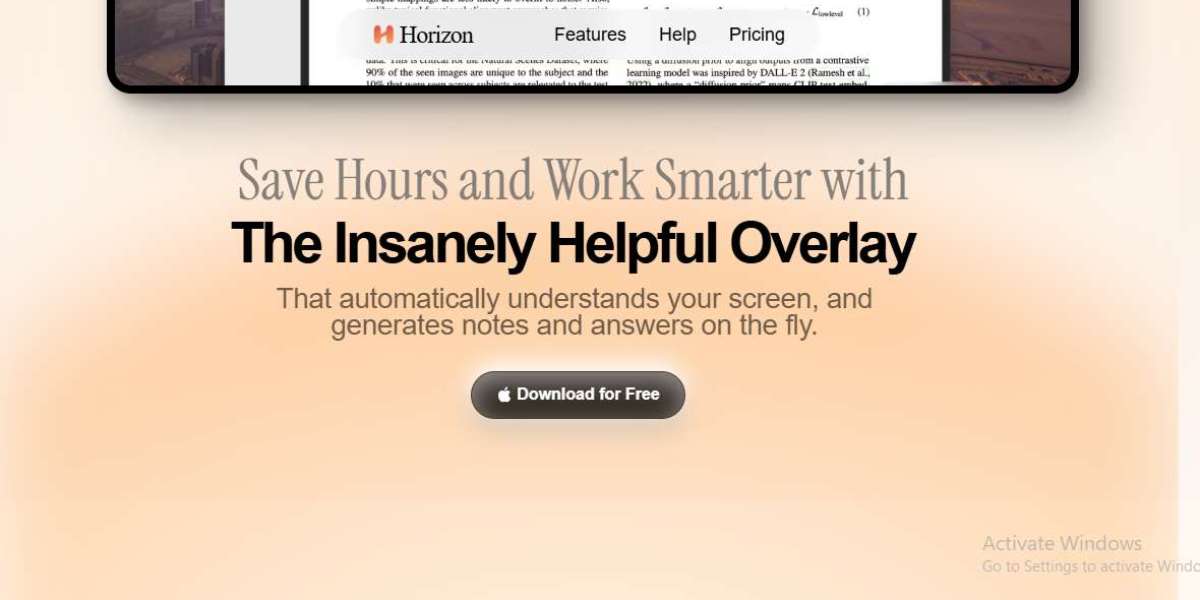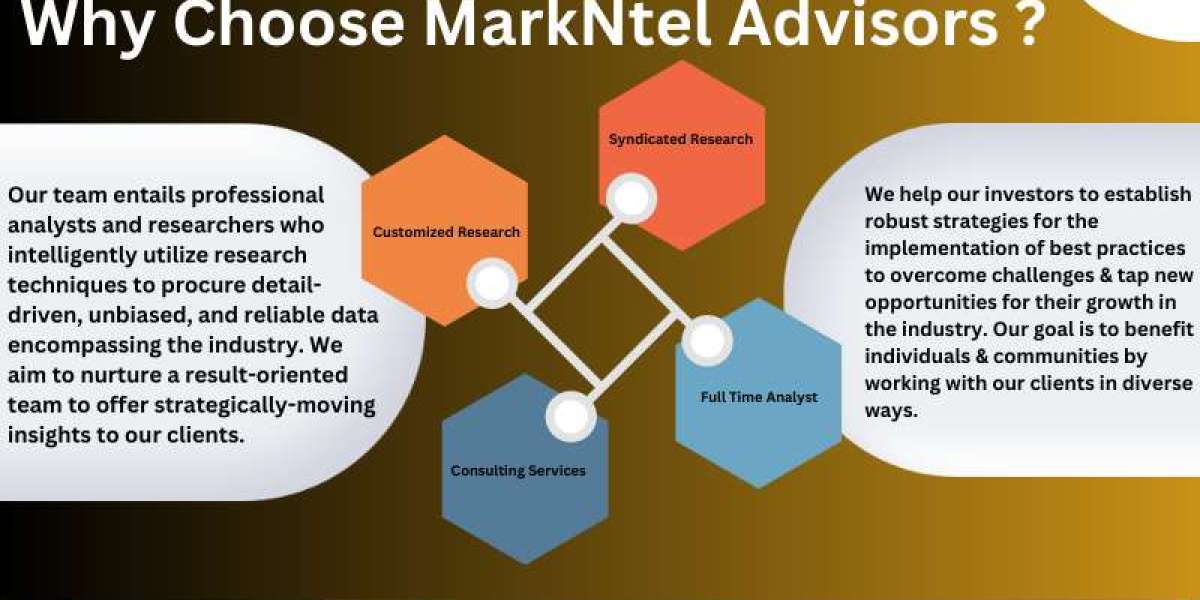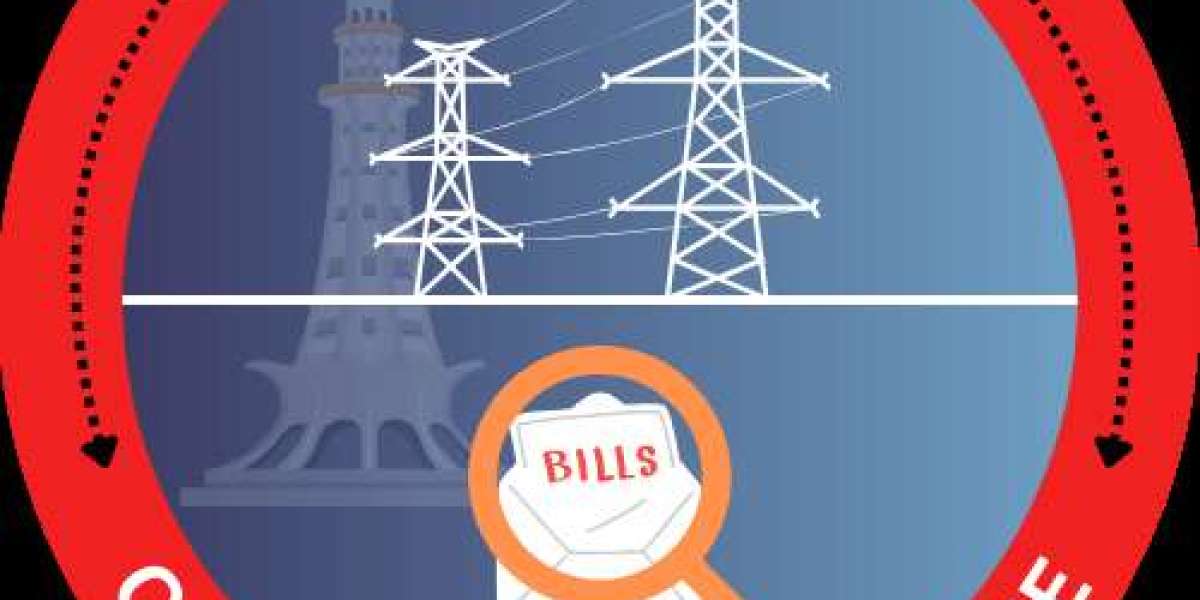In today’s digital age, information flows rapidly through our screens—from online lectures and meetings to webinars, video tutorials, and live streams. Keeping up by manually jotting down notes can be tedious and inefficient. This is why many people ask: How can I take automatic notes from my screen?
Automatic note-taking from your screen can save time, improve focus, and help capture information accurately without distraction. This article explores the best ways, tools, and techniques to help you take automatic notes directly from your screen effortlessly.
Why Take Automatic Notes from Your Screen?
Before diving into the "how," it’s important to understand why automatic note-taking is a valuable skill and tool.
Efficiency: Instead of frantically writing or typing while watching a video or attending a live meeting, automatic note-taking captures key information instantly.
Accuracy: Manual note-taking can miss important points or misunderstand content. Automated tools reduce errors.
Better Focus: When you don’t have to worry about writing every detail, you can pay more attention to understanding the material.
Searchable Records: Automatic notes are usually digital and searchable, making reviewing easier.
Multi-tasking: Allows you to consume content while the software takes care of note generation.
Understanding How Automatic Note-Taking Works
Automatic note-taking from your screen generally falls into a few main categories:
1. Speech-to-Text Transcription
For content where someone is speaking—lectures, meetings, podcasts—the software listens and converts spoken words into text in real-time or after the session.
2. Optical Character Recognition (OCR)
For on-screen text such as slides, documents, or articles, OCR technology extracts and digitizes the text, enabling automatic note-taking even if you don’t have the original digital file.
3. Screen Recording with Caption Extraction
Some tools record your screen and simultaneously generate captions or transcripts from the audio, which can then be used as notes.
4. AI-Powered Summarization
Advanced AI tools analyze the captured text or transcript to highlight key points, summarize lengthy content, or even generate action items.
Tools to Take Automatic Notes from Your Screen
Here are some popular tools and methods you can use to automate note-taking from your screen:
1. Speech-to-Text Apps and Services
Otter.ai: Otter is one of the best-known transcription services that can capture live audio from your computer or smartphone and convert it into real-time text notes. It works well for meetings, lectures, and webinars.
Microsoft OneNote: Integrates audio recording with synchronized note-taking. It also supports speech-to-text on Windows devices.
Google Docs Voice Typing: This free tool can transcribe spoken words through your microphone, ideal for simple note-taking during live sessions.
2. Screen Capture + OCR Tools
Microsoft OneNote OCR: You can take screenshots or import images and use OneNote’s built-in OCR to extract text automatically.
Google Keep: Allows you to take photos or screenshots and extract text from them using OCR.
Snagit: A screen capture tool that also offers text extraction from images.
3. Meeting Platforms with Automatic Transcripts
Zoom: Offers built-in automatic transcription for recorded meetings, which you can download and use as notes.
Microsoft Teams: Provides transcription services for meetings, enabling post-meeting notes and summaries.
Google Meet: Offers live captioning, and there are third-party tools to save these captions.
4. AI-Powered Note-Taking Assistants
Fireflies.ai: Integrates with video conferencing tools to record, transcribe, and summarize meetings automatically.
Notion AI: Can help summarize notes you take and generate key points from longer text content.
ChatGPT Plugins: Some advanced AI tools can generate notes or summaries from input text or transcripts.
How to Set Up Automatic Note-Taking on Your Screen
Here’s a simple step-by-step guide to start automatic note-taking:
Step 1: Choose Your Method
Decide if you want to capture:
Spoken content (lectures, meetings)
Text displayed on screen (slides, articles)
Both
Step 2: Select the Appropriate Tool
For spoken content: Use Otter.ai, Google Docs Voice Typing, or meeting platform transcripts.
For on-screen text: Use OCR tools like OneNote or Google Keep.
For a mix: Use meeting assistants like Fireflies.ai or Zoom transcription.
Step 3: Test Your Setup
Before the actual session, run a test to ensure the tool captures audio or screen content clearly. Good microphone quality and clear visuals improve accuracy.
Step 4: Record or Capture
Start your meeting, video, or lecture.
Open your chosen tool and begin transcription or text capture.
If using OCR, capture screenshots periodically.
Step 5: Review and Edit Notes
After the session, review the notes for any errors or omissions. Most tools allow you to highlight, annotate, and organize notes.
Tips for Better Automatic Note-Taking
Use a Good Microphone: Clear audio input improves transcription accuracy.
Minimize Background Noise: Helps tools distinguish the speaker’s voice.
Speak Clearly: If you’re the speaker, articulate your words well.
Capture Text at the Right Time: For OCR, take screenshots when the text is fully visible.
Use Headphones: If attending an online meeting, headphones reduce echo and improve audio quality.
Organize Notes Immediately: Tag and categorize notes for easy retrieval.
Challenges and Limitations
While automatic note-taking tools are incredibly useful, they aren’t perfect:
Accuracy Issues: Transcriptions may contain errors, especially with accents, technical jargon, or overlapping speech.
Privacy Concerns: Some tools send audio or screen data to the cloud, so consider data privacy.
Formatting: Automatically generated notes might need cleanup and formatting.
Cost: Some advanced tools require subscriptions.
Dependence on Technology: If the software or internet fails, note-taking can be interrupted.
The Future of Automatic Note-Taking
With ongoing advances in AI and machine learning, automatic note-taking is becoming smarter and more context-aware. Future tools might:
Understand context to generate concise summaries.
Identify action items and reminders.
Integrate directly with calendar and task apps.
Work seamlessly across devices and platforms.
Conclusion
Automatic note-taking from your screen is no longer a futuristic idea—it's accessible and practical with the tools available today. Whether you’re a student trying to capture lectures, a professional attending back-to-back meetings, or a content consumer who wants to retain important information, there’s an automatic note-taking solution tailored for you.