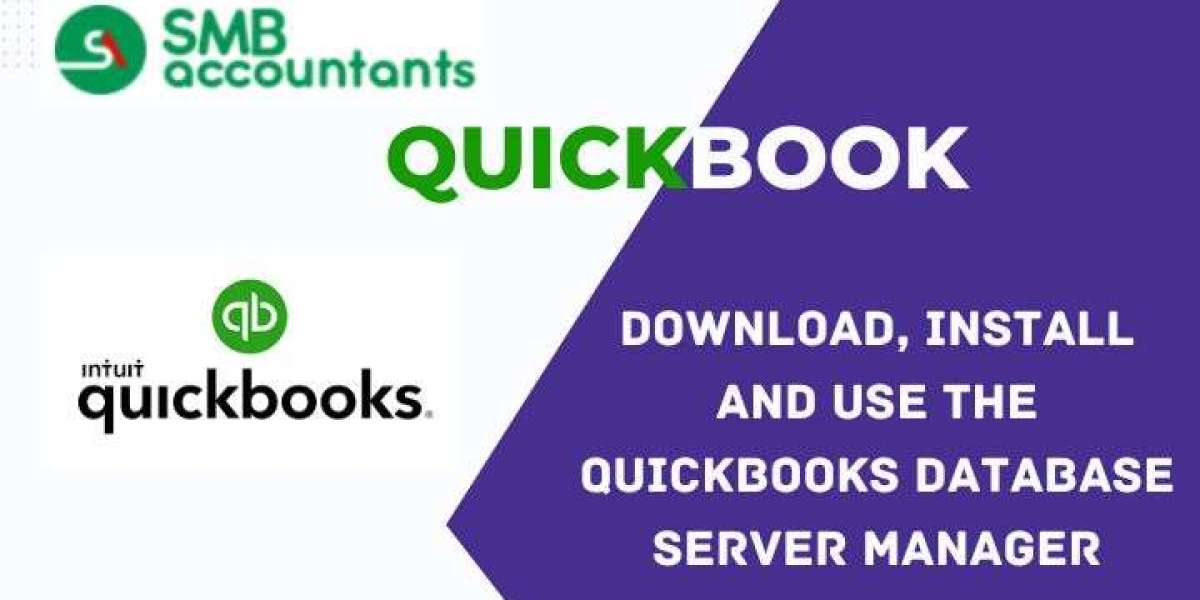QuickBooks Database Server Manager (QBDSM) is essential for businesses with multiple users accessing QuickBooks company files on a shared network. It helps manage multi-user configurations, allowing seamless collaboration on the same company file by creating network data (.ND) files for each file on the host server.
Key Features of QuickBooks Database Server Manager
QuickBooks Database Server Manager (QBDSM) provides several key features that improve productivity and file management in a multi-user QuickBooks environment:
- Collaborative Working Environment: QBDSM enables multiple users to access and work on the same QuickBooks company file at the same time. This promotes teamwork and enhances productivity by allowing team members to collaborate without data conflicts.
- Effective File Identification: The “Company File Scan” feature of QBDSM helps identify all company files stored on the network. The tool scans hard drives to locate and prepare these files for multi-user access, ensuring the correct file is available for use.
- Network Data File Creation: By creating “.ND” files for each company file, QBDSM enables multi-user access. These files contain crucial network data that ensures all users can access the QuickBooks company file without issues.
- Robust Server Monitoring: QBDSM actively manages the server where QuickBooks company files are hosted. It provides useful server information like the server’s IP address, the QuickBooks Database Server service status, and other relevant details.
- Automatic System Updates: The “Update Feature” keeps QBDSM up-to-date with the latest QuickBooks version. Whenever QuickBooks Desktop is updated, QBDSM will automatically upgrade to ensure compatibility and prevent errors.
- Smart Drive Monitoring: The “Monitored Drives Feature” ensures that QBDSM keeps track of the hard drives storing QuickBooks company files. If new company files are added, QBDSM will automatically manage user access rights and create the necessary .ND files.
How to Install QuickBooks Database Server Manager
QuickBooks Database Server Manager is necessary only for multi-user setups. If you plan to allow multiple users to access QuickBooks company files over a network, this tool is essential. Below are the steps for installation and setup.
Installing QuickBooks Database Server Manager
- Prepare Your Server: The computer hosting your company files (the server) needs to have QBDSM installed. Make sure all other applications, including QuickBooks, are closed.
- Download the Install File: Locate the installer file, typically named `QuickBooks.exe Setup`, and double-click it to begin the installation process.
- Select Installation Type: Choose Network Options or Custom Installation when prompted, then click Next. If installing on a server computer where QuickBooks will also run, choose the option to install both QuickBooks Desktop and Database Server Manager.
- Install: Follow the on-screen prompts to complete the installation. The software will not overwrite any existing QuickBooks versions.
- Set User Permissions: QBDSM automatically creates a new Windows user account (e.g., QBDataServiceUserXX). You will need to grant this user access to the folder containing your company files.
- Finish Installation: After installation, Windows may ask for authorization to allow QBDSM to access necessary resources. Grant these permissions and restart your computer.
Configuring QuickBooks Database Server Manager
If you’re not using default settings, follow these steps to configure QBDSM for optimal performance.
- Open Services
- In the Windows search bar, type Services and open the Services window. Locate QuickBooksDBXX, where XX corresponds to your version of QuickBooks, and open it.
- Adjust Service Settings
- Set the Startup Type to Automatic.
- Under Logon, choose Local System Account.
- Under Recovery, select Restart the Service for all failure scenarios.
- Restart the Service
- Go to General, then click Start to restart the QuickBooks Database Server Manager service.
Configuring Firewall Permissions
Ensure that your antivirus or firewall allows QuickBooks Database Server Manager to function properly. Verify that the necessary ports are open, and add the QBDSM executable to your firewall’s exception list to prevent any disruptions.
How to Use QuickBooks Database Server Manager
Once QBDSM is installed and configured, follow these steps to ensure your QuickBooks company files are accessible across your network.
Step 1: Scan Your Folders
- Open QuickBooks Database Server Manager from the Start menu.
- Click Scan Folders, then browse to the folder containing your company files.
- Select the folder and click Start Scan. After scanning, the company files will be accessible by other users on your network.
Step 2: Monitor Your Drives
QBDSM monitors the drives where your company files are stored. This ensures that even if the files are moved, they will still be accessible without needing to rescan the folders.
- Go to the Monitored Drives tab.
- Select the drive containing your company files.
- You can uncheck the drives you no longer want to monitor.
Step 3: Manage Database Server Manager
- Under the System tab, you can see the status of QBDSM and its real-time operation.
- The Database Server tab displays active users connected to the system, ensuring smooth user management.
Troubleshooting: Unable to Open Database Server Manager
If you experience issues opening QBDSM, try restarting the service on your server computer. Follow these steps to resolve the issue:
- Restart QBDSM on Your Server.
- Open QuickBooks Desktop on the server.
- Select Open or Restore Company from the File menu.
- After opening the company file in multi-user mode, go to File > Close Company/Log Off.
- Restart QuickBooks Database Server Manager via the Start menu.
If the error persists, restart the server PC and repeat the process.
Upgrading QuickBooks Database Server Manager
QuickBooks Database Server Manager upgrades automatically when you update QuickBooks Desktop. Here's how to ensure you have the latest version:
- Download QuickBooks Update: Download and install the latest QuickBooks Desktop update. This will automatically update QBDSM on your server.
- Reboot the Server: After installation, restart your server computer to complete the upgrade.
- Backup Your Company File: QuickBooks may prompt you to back up your company file before it can be opened with the latest version.
Conclusion
QuickBooks Database Server Manager is essential for enabling multi-user mode in QuickBooks Desktop. By allowing multiple users to access and collaborate on the same company file, it greatly improves business productivity. Proper installation, configuration, and regular updates ensure smooth operation. If issues arise, troubleshooting steps can help restore functionality, keeping your QuickBooks environment secure and efficient. With these tools in place, your team can work more efficiently, leveraging QuickBooks to its full potential.