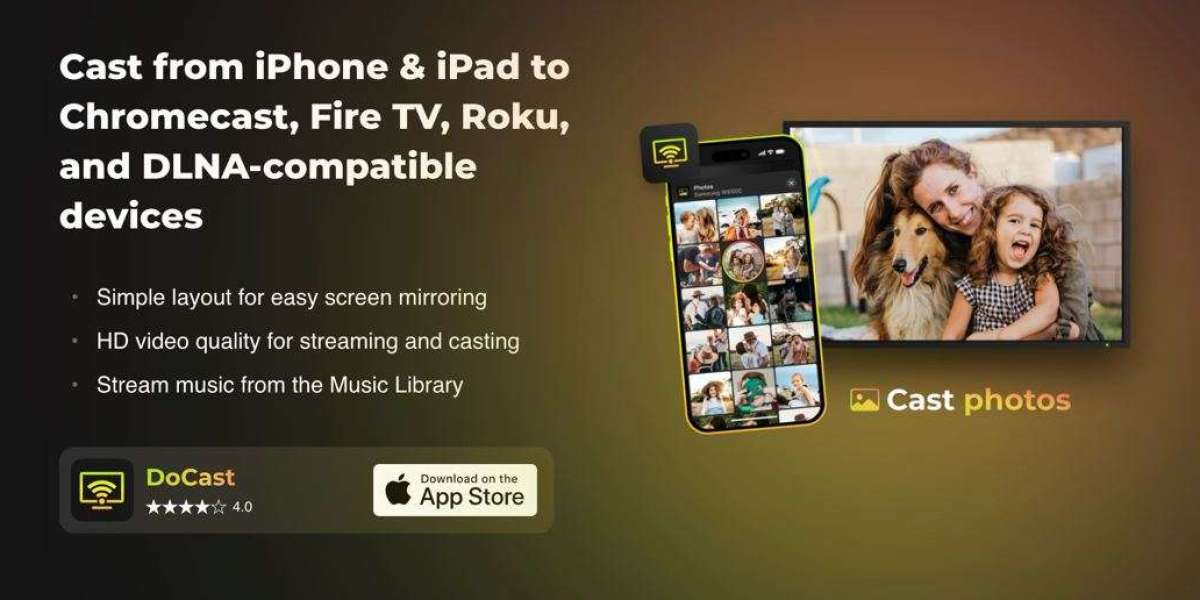You don’t always need Wi-Fi or a high-speed internet connection to enjoy your favorite content on a big screen. If you’ve already downloaded videos, music, or photo albums to your iPhone, there’s no reason to keep squinting at a small screen. The good news? Streaming offline media from your iPhone to a TV is easier than most people think — once you know what to use and how to set it up. Whether you're traveling, staying somewhere with spotty Wi-Fi, or just want to play something without relying on internet access, offline casting offers a smooth, reliable way to get your content from phone to screen. Here's what to know.
Why Offline Media Streaming Still Matters
Not everything is on Netflix or YouTube. Sometimes you’ve got personal videos, old downloaded episodes, or a curated music playlist saved locally for a reason — no ads, no buffering, no random removals. Offline playback avoids interruptions and keeps you in control. It also saves mobile data, which still matters when you're on a limited plan or hotspot. But to make it work well, especially on a TV screen, you need more than just the right files — you need the right method to cast them. Casting Options: What Actually Works for Offline Content? If you’ve ever tried to cast from an iPhone, you’ve probably run into the usual suspects: AirPlay, HDMI adapters, and a handful of third-party apps. Here’s a quick breakdown of how they handle offline content: - AirPlay (Apple TV and compatible smart TVs) Works seamlessly for photos and videos from the Photos app or certain media players. But it can be inconsistent with local files that aren’t tied to Apple’s ecosystem. - Lightning to HDMI adapter Reliable, but bulky and wired. Also, you’ll need to keep your phone plugged into power if the session runs long. - Third-party casting apps Many of these support offline file casting — not just streaming links. They’re often more flexible, allowing you to select locally stored videos, music, or images and stream them directly to TVs that support Chromecast or DLNA. Just remember: not all casting apps are created equal. Some are bloated with ads, others limit features until you pay, and a few simply don’t work as promised.
Choosing the Right Casting App: What to Look For
If you’re leaning toward a third-party solution — which makes sense for most people — a good app will make the process painless. Here’s what to check for before you hit “Install”: - Offline media support: Can you choose files already on your iPhone — not just stream from cloud apps? - No ads (or minimal interruption): An ad-free experience helps a lot, especially when casting music or a long video. - Screen mirroring availability: Not essential for basic casting, but useful if you want to display apps or presentations. - Custom settings: The ability to turn on audio, adjust quality, or lock rotation gives you more control over how the content shows up on screen. - Free trial or fair pricing: Some apps offer limited features for free, with an optional upgrade. A short trial lets you decide if premium tools like screen mirroring are worth it. A good comparison of reliable tools like DoCast or iWebTV can help you narrow down the right choice depending on what content you’re casting and what devices you’re using.
Pro Tips: How to Get the Best Experience When Casting
Once you’ve picked your tool, there are a few small steps that make a big difference in casting quality: - Organize your files Make sure your videos, music, and photos are easy to find — either in the Files app or in your preferred media app. - Use 5GHz Wi-Fi if available Even for offline content, the casting connection usually travels through your local network. A 5GHz band will reduce lag and boost picture quality. - Tweak settings before starting Want full sound? Make sure audio is enabled in the app. Using portrait videos? Turn off auto-rotation to avoid awkward cropping. - Keep your phone nearby Most casting tools rely on your phone staying active during playback. Avoid locking the screen or switching apps mid-cast.
Is Premium Worth It?
If the app you're using offers a premium version, it usually unlocks screen mirroring or removes playback limits. Screen mirroring is particularly helpful when you want to show something that isn’t a saved file — like a presentation or an unsupported app. And while many users can get by with free features, the lack of ads and smoother playback are often worth the upgrade. Look for apps that offer a free trial — three days is usually enough to test everything you need. You’ll quickly see whether the added control and quality are worth the small fee. Final Thoughts You don’t need expensive gear or complicated setups to enjoy offline content from your iPhone on a TV. With a well-designed casting app and a little preparation, you can watch downloaded videos, flip through photo albums, or stream saved music — all without burning data or depending on a stable internet connection. The key is using tools that respect your time, your content, and your attention. Once you’ve set it up, the experience should feel seamless — and your iPhone can finally do what it’s meant to: serve as a complete media hub, even without the internet.