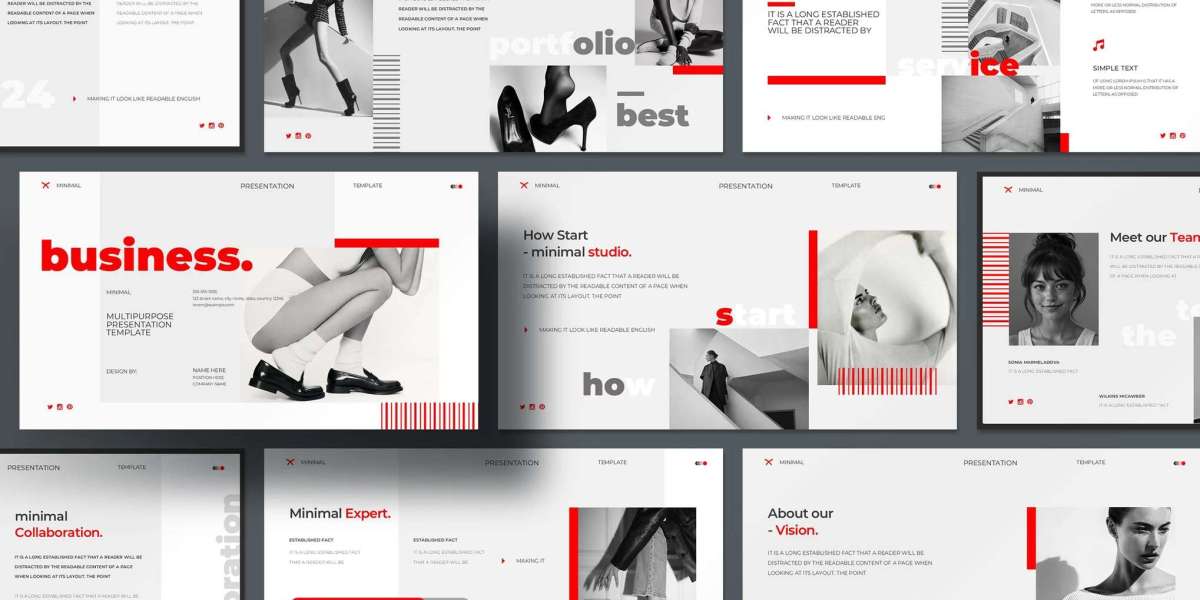Whether you’re pitching to investors, presenting quarterly results to stakeholders, or showcasing industry research at a conference, the ability to present data in an engaging and visually appealing way is essential. A stunning presentation doesn’t just look good—it tells a compelling story with clarity and impact.
This guide explores practical strategies to transform data-heavy presentations into visually compelling experiences that capture attention, foster understanding, and leave a lasting impression.
Understand Your Audience
Before designing your presentation, take a moment to understand who will be in the room. Are they technical experts, senior executives, potential clients, or a mix? Their familiarity with the data will determine how much context you need to provide and how deeply you should delve into the numbers.
A data scientist might appreciate complex models and granular metrics, while a CEO may only want to see high-level trends and takeaways. Tailoring your presentation to the audience's level of expertise ensures that the visuals support rather than hinder comprehension.
Simplify the Message
One of the most critical steps in making data-heavy content digestible is distilling the message to its essence. Every slide should answer a question or reinforce a single point. Avoid cluttering your slides with too many data sets or insights at once. Focus on what truly matters.
Instead of dumping all your charts and tables onto a single slide, break the information down. If you have five key data points to discuss, consider dedicating a slide to each one, then follow up with a summary slide that brings them all together.
Use Visual Hierarchy
Visual hierarchy guides your audience’s eyes to what matters most. The strategic use of font size, color, and layout can help prioritize the information on each slide.
Headlines should be bold and larger than body text, serving as quick summaries. Important figures should be emphasized through size or color contrast. Place key takeaways at the top or center of the slide, and minimize background noise by reducing unnecessary elements.
White space is a powerful tool—don’t be afraid to leave parts of your slide empty. It helps create focus and prevents cognitive overload.
Choose the Right Chart Types
The effectiveness of a data visualization depends heavily on the type of chart you choose. Each chart type serves a specific purpose:
Bar charts are great for comparing categories.
Line charts show trends over time.
Pie charts can display proportions, but only when you have a small number of categories.
Scatter plots reveal correlations and distributions.
Heatmaps can show intensity or density across variables.
Avoid overly complex or obscure charts unless your audience is familiar with them. Also, resist the temptation to use 3D or embellished graphics that may distort the data or distract from your message.
Use Color Strategically
Color is one of the most powerful visual tools at your disposal, but it needs to be used with intention. Choose a consistent color palette that aligns with your brand or theme, and avoid using too many colors on a single slide.
Use contrasting colors to highlight key figures or trends, and avoid red-green contrasts that might be difficult for color-blind viewers. Muted tones for background data and bolder colors for highlights help draw the eye where it needs to go.
Also, think about the emotional tone of your presentation. Cooler tones like blue and gray can feel professional and calm, while warmer tones like orange and red add energy and urgency.
Tell a Story with Your Data
Data alone isn’t enough to move an audience—you need to wrap it in a narrative. Structure your presentation like a story: introduce a problem, explain the context, present the data, and conclude with a resolution or recommendation.
For example, instead of simply showing a chart of declining customer retention rates, tell the story of how your company noticed a troubling trend, investigated the root cause, and took action to improve it. Let the data support the story rather than dominate it.
Use slide headlines as narrative points. Instead of titling a slide “Customer Retention Data,” write “Customer Retention Dropped 12% in Q3.” This approach guides the audience and reinforces your message.
Incorporate Icons and Infographics
Icons are simple visual cues that can make a presentation more intuitive and aesthetically pleasing. They help represent concepts without words and can break up dense text.
Infographics can be especially useful for summarizing complex data. They combine visuals and numbers in a storytelling format, making them ideal for overviews, summaries, or standalone content. Use tools like Canva or PowerPoint SmartArt to create them quickly and effectively.
Just be sure not to overdo it. Visuals should enhance, not clutter. Every icon or graphic should have a purpose and align with the message of the slide.
Highlight Key Takeaways
Each slide should clearly communicate its core insight. Use callouts, annotations, or brief summaries to reinforce the main point. Consider using a visual hierarchy with a larger, colored font for the takeaway and smaller text for supporting data.
If you’re presenting a chart, consider placing a text box next to it that states the key observation: “Sales grew 18% YoY, driven by Q2 performance.” This helps ensure that even if someone glances quickly at the slide, they still receive the main message.
Leverage Animation and Transitions Thoughtfully
Animations and transitions can add polish and engagement to a presentation, but they should be used with restraint. Animating the entrance of elements can help guide your audience’s focus and control the flow of information.
For example, instead of revealing an entire data table at once, animate the rows as you discuss each point. This keeps the audience aligned with your narrative and prevents them from skipping ahead.
Avoid flashy transitions or overly complex animations. Stick to subtle fades, wipes, or appearances that feel natural and professional.
Make Use of Dashboards and Live Data
If your presentation involves ongoing or real-time data, consider integrating dashboards. Tools like Tableau, Power BI, and Google Data Studio allow you to build interactive, visually stunning dashboards that can be embedded into your slides or presented live.
Dashboards enable viewers to engage with the data themselves or see dynamic updates, which is especially useful in financial reviews, marketing analytics, and performance reporting.
When showing dashboards in a static presentation, make sure the screenshots are high-resolution and cropped to show only the relevant sections.
Avoid Overloading with Text
Text-heavy slides are one of the fastest ways to lose an audience. Keep your text concise and use bullet points sparingly. Stick to no more than five bullet points per slide and keep each one to a single line if possible.
Use the “six-by-six” rule as a guide: no more than six bullet points per slide, with no more than six words per point. While not a hard rule, it encourages brevity and clarity.
Instead of paragraphs, speak your points while the slide provides visual reinforcement. Your slides should support your speech—not serve as a teleprompter.
Practice Effective Slide Layouts
Slide layout plays a huge role in how your data is perceived. Use grids to align elements cleanly and consistently. Balance is key—avoid placing all content on one side of the slide or crowding visuals in corners.
Keep margins wide and spacing even. Use consistent alignment across slides to maintain a polished look. Make sure titles, labels, and legends are easy to read and not too small.
Using slide masters or PowerPoint templates can ensure consistency across the entire presentation. Many presentation tools come with built-in templates that are clean and visually appealing.
Add Human Elements Where Possible
Data becomes more relatable when it’s connected to real-world stories or people. Include testimonials, customer quotes, or case studies that put a human face to the numbers.
If you’re presenting usage statistics, share a brief story about a user or client who benefited from your product. If you’re discussing employee performance, include a snapshot of the team or mention an individual’s contribution.
These personal touches create emotional engagement, which makes your data more memorable.
Conclude with a Powerful Summary
Your final slides should tie everything together. Recap the most important findings and state your conclusions clearly. A powerful summary slide might include three or four bullet points highlighting the key insights from the presentation.
Consider ending with a call to action—what do you want the audience to do next? Whether it's approving a proposal, investing in a project, or initiating a follow-up, a clear next step gives your presentation purpose and momentum.
Final Thoughts
Making data-heavy presentations look stunning isn’t about flashy visuals or trendy animations. It’s about clarity, intention, and storytelling. When done right, even the most complex information can become engaging, persuasive, and easy to understand.
By tailoring your content to the audience, simplifying the message, using effective visual strategies, and telling a compelling story, you’ll not only convey your data—you’ll inspire action with it.