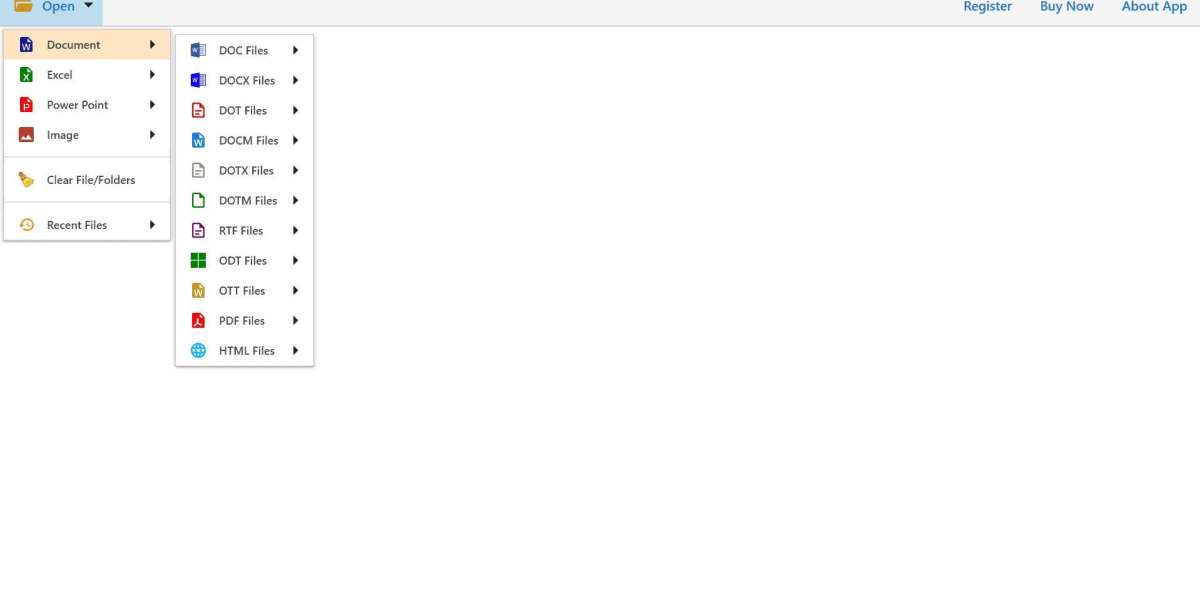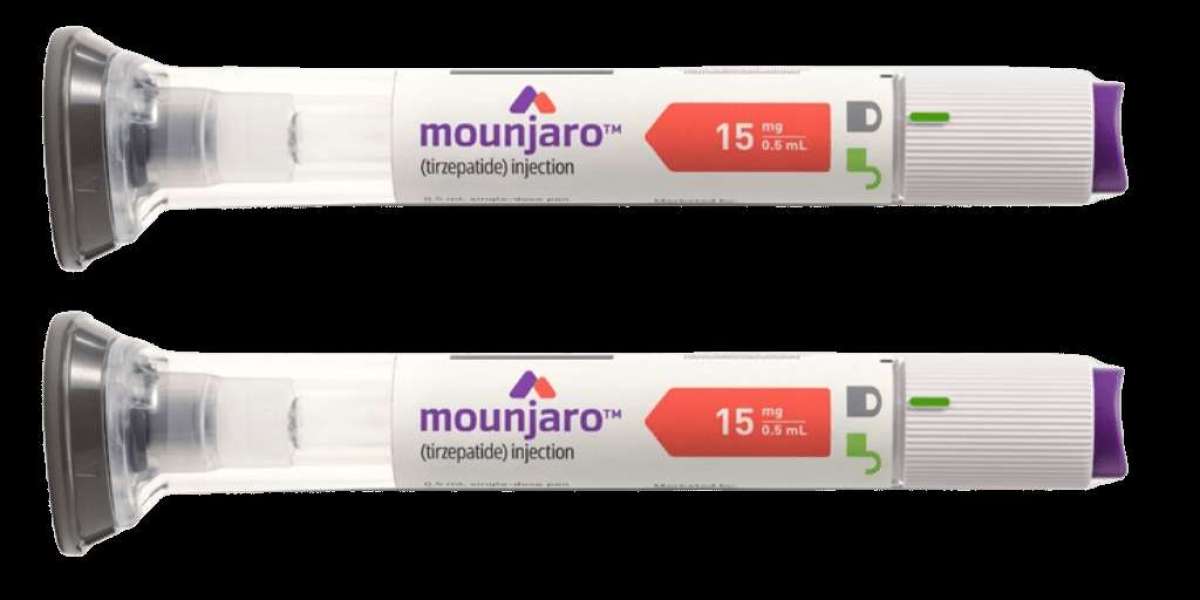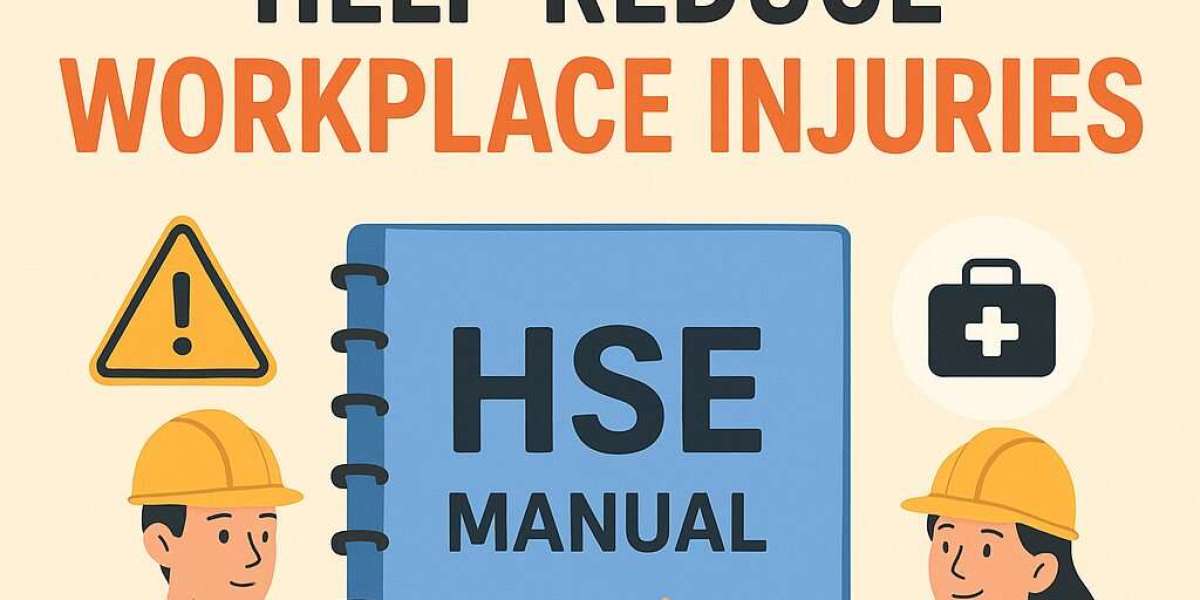PDF files are the most reliable, secure, and popular file format used to share documents due to its compatibility across various devices and platforms. However, sometimes people run into issues when their PDF files become very large due to the high-quality images, detailed graphics, and more. And they need to compress them to make it easier to share and manage. So, in this article, we are going to take the question of how to compress large PDF file to make it smaller. So, keep reading the article and get this task done.
Methods to Compress PDF File to Make it Smaller
There are several methods available that can help you compress PDF file size. Below, we’ll explain some of the most popular ways. Take a look at each method and choose which one suits your needs.
Method 1: Use the Online PDF Compression Tool
One of the easiest and fastest ways to compress large PDF file to make it smaller is to use an online compression tool. To use the online program, you need to follow the steps below.
- Visit any trustworthy Online PDF Compression website.
- Upload a PDF file from your computer.
- The application automatically starts compressing your PDF file.
- Finally, download the compressed PDF file on your computer.
Note: Online tools are very useful for occasional use. But keep in mind that privacy can be a concern because you have to upload your files to the online server.
Method 2: Using PDF Editing Software Like Adobe Acrobat
If you don’t want to go with the manual method, we recommend using PDF editing software like Adobe Acrobat pro. It will give you the advanced features to reduce the PDF file size to make it smaller.
- Open your PDF file in Adobe Acrobat Pro.
- Click the File menu and select the Save As other.
- Choose the option reduced size PDF.
- Now, select the required version of Acrobat.
- Finally, save the compressed file.
Note: Adobe Acrobat Pro also offers the Optimize PDF feature that helps fine-tune your compression settings. This contains adjusting the image resolution, removing embedded fonts, and more.
Method 3: Using the Professional PDF Compressor Software
If you don’t want any kind of limitations and want to compress the PDF file preciously without losing quality, it is recommended to use any third-party software. One such software is the Document Compressor Software. It is the most reliable, fast, secure, and trusted method available to Windows users. With this tool, you can easily compress single or multiple PDF files at once without facing any issues. Also, you just need to follow the simple steps below to compress the PDF file to make it smaller.
- Download, install, and run the program on any Windows computer.
- Now, click the Open button and choose Document Files option.
- Choose PDF files and the app provide you dual modes to load PDF files.
- Preview your PDF files, click the Export button, and choose Compress option.
- Check your PDF file from the left panel and choose the output location.
- Enable the filters and choose the image quality level as per your need.
- Finally, click the Save button to begin the PDF file compression process.
That’s it. The app starts compressing PDF file to make it smaller for easy sharing.
Conclusion
PDF file compression is a simple and effective way to make PDF files more manageable and easier to share. In the above content, we have explained 3 top methods to compress large PDF file to make it smaller. All methods are good and tested. But if you have multiple PDF files to compress, it is suggested that you use professional third-party software.