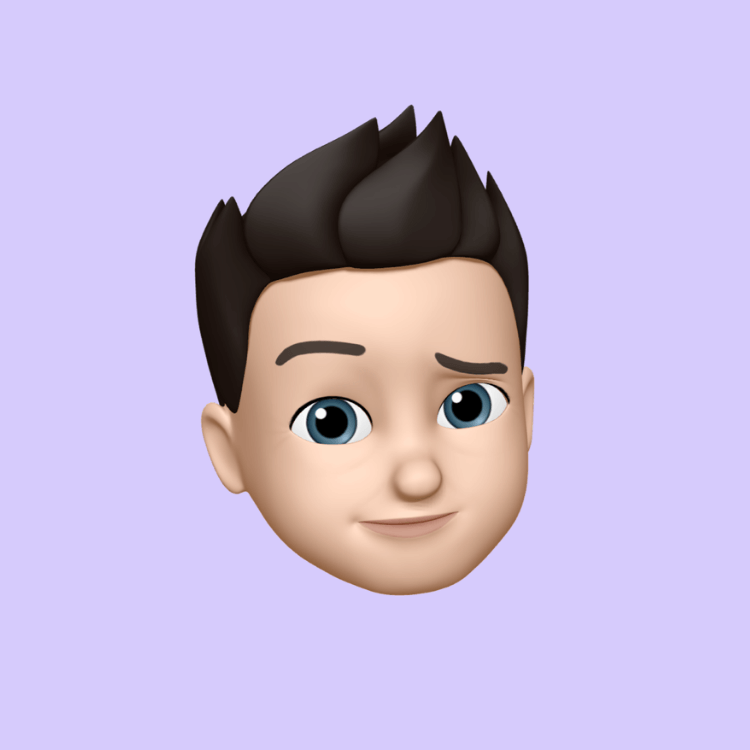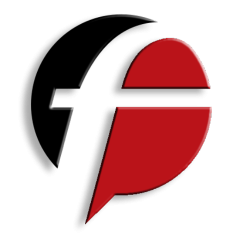Pinpoint Precision: Using INDEX to Dynamically Retrieve Data in Excel
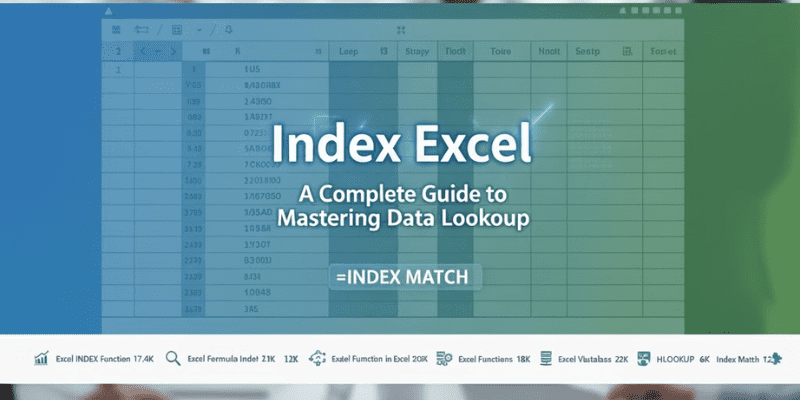
The Pain of the Static Lookup
Let’s be honest. If you've spent any serious time wrestling with data in Excel, you've probably hit a wall with VLOOKUP. You know the one: you set up your perfect lookup, only for it to break the moment someone inserts a new column. Or maybe you need to look up a value to the left of your search column and VLOOKUP just gives you a blank stare.
For years, VLOOKUP and its horizontal cousin, HLOOKUP, were the only games in town. They got the job done, but they often felt rigid and fragile, especially when dealing with a dynamic Excel database.
But what if I told you there’s an Excel formula index that offers true pinpoint precision, letting you retrieve any data point from your sheet without worrying about column insertion, direction of lookup, or data integrity?
Get ready to meet the unsung hero of Excel functions: the INDEX function in Excel. This isn't just about a better lookup; it's about gaining complete control over your data retrieval.
Unpacking the Power of the INDEX Excel Function
The core brilliance of the Excel INDEX function is its simplicity. Unlike a VLOOKUP, which tries to do two things at once (find a value and return a corresponding value), INDEX only has one job: to retrieve the value at a specific coordinate.
Think of your spreadsheet like a map. If I tell you to find the cell at "Row 10, Column 3," you can point to it immediately. That’s exactly what INDEX does.
The Basic Syntax
The basic form of the INDEX function is straightforward:
$$=INDEX(array, \text{row}\_num, [\text{column}\_num])$$
1. array: This is your range the entire area where your data lives. It's the map.
2. row_num: This is the row number within your selected array.
3. column_num: This is the optional column number within your selected array.
For instance, if your data is in cells A1:E100, and you use the formula =INDEX(A1:E100, 5,
2), Excel will return the value found in the 5th row and 2nd column of that range (which corresponds to cell B5). That’s it! It’s reliable, robust, and utterly dependable.
The True Partnership: INDEX MATCH Excel
The Excel index function is great on its own, but its superpower is unlocked when paired with the MATCH function. This is the legendary Index match Excel combination that every Excel power-user swears by.
Why? Because while INDEX needs a row and column number, MATCH gives you that exact number.
How MATCH Works
The MATCH function finds an item in a range and tells you its position.
$$=MATCH(\text{lookup}\_value, \text{lookup}\_array, [\text{match}\_type])$$
For example, =MATCH("Product
X", A1:A100, 0) will scan the range A1:A100 and return the number '15' if "Product X" is in the 15th cell of that list.
The Index Match Synergy
Now, we bring it all together to create the robust Excel formula index match:
1. The first MATCH finds the row number of the item you’re looking for (e.g., finding "Laptop Pro" in the Product column).
2. The second MATCH (optional) finds the column number of the data you want to retrieve (e.g., finding the column labeled "Price").
3. INDEX takes those two numbers and returns the value at their intersection.
The result? A dynamic lookup that is faster, more flexible, and completely immune to column shifting. If you insert three new columns into your Excel database, the MATCH functions will automatically adjust and still return the correct position, keeping your Index match formula running perfectly.
Two Dynamic Real-World Applications
Using the Excel formula index is about solving real problems. Here are two simple yet powerful ways this skill can transform your daily work:
1. Two-Way Lookup
Need to find the sales number for a specific product (row) in a specific month (column)? VLOOKUP is out. This is where the power of the full index match shines. You use one MATCH function for the row (the product name) and a second MATCH function for the column (the month name). It provides an elegant, dynamic solution to complex two-dimensional queries.
2. Looking Left (The VLOOKUP Killer)
Suppose your Employee ID is in Column B, but the Employee Name you need to search for is in Column A. VLOOKUP can't handle this. The Index function in Excel, however, doesn't care about direction. You simply tell the INDEX function the array that holds the ID (Column B) and use MATCH to find the row number of the Name in Column A. It flips the standard lookup logic on its head, giving you the freedom to design your spreadsheets without VLOOKUP’s limitations.
Your Next Steps in Excel Mastery
Moving from VLOOKUP to the Index Excel function and its sidekick, MATCH, is one of the most critical steps in becoming a truly advanced Excel user. It's more than just knowing a different formula; it's about adopting a more logical, robust, and flexible way of thinking about your data structure.
The world of IT, data analysis, and even basic business operations increasingly demands this kind of pinpoint precision. Mastering the Excel functions like INDEX and MATCH is a core competency that differentiates a casual user from a data professional.
So, ditch the fragility of VLOOKUP. Embrace the power of Index match Excel. Your spreadsheets will thank you.
- Art
- Causes
- Crafts
- Dance
- Drinks
- Film
- Fitness
- Food
- Games
- Gardening
- Health
- Home
- Literature
- Music
- Networking
- Other
- Party
- Religion
- Shopping
- Sports
- Theater
- Wellness