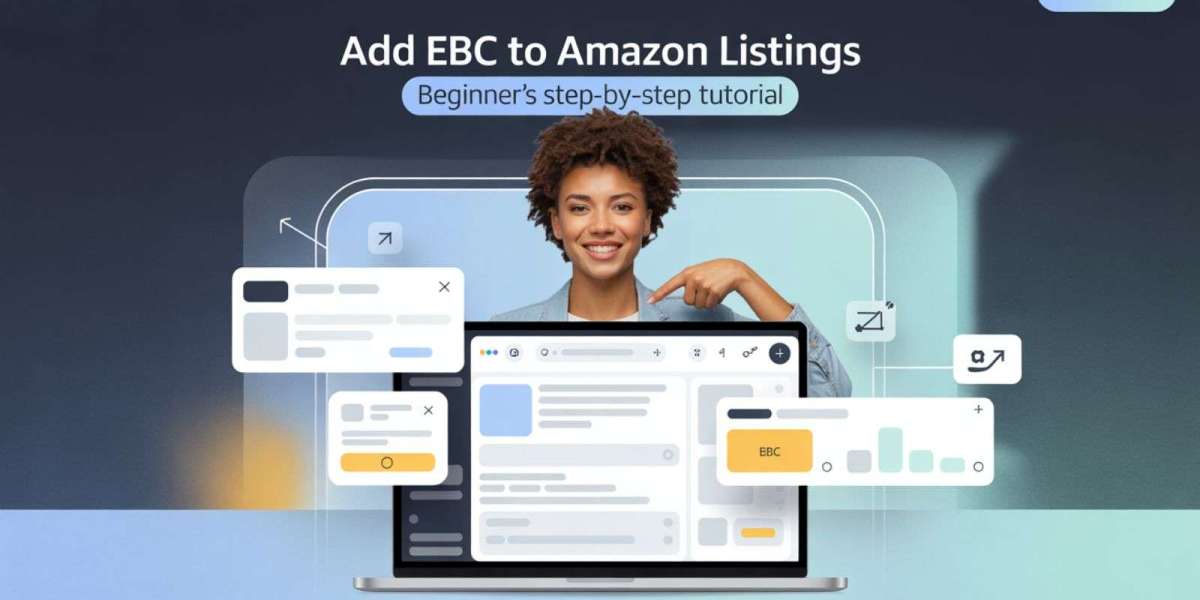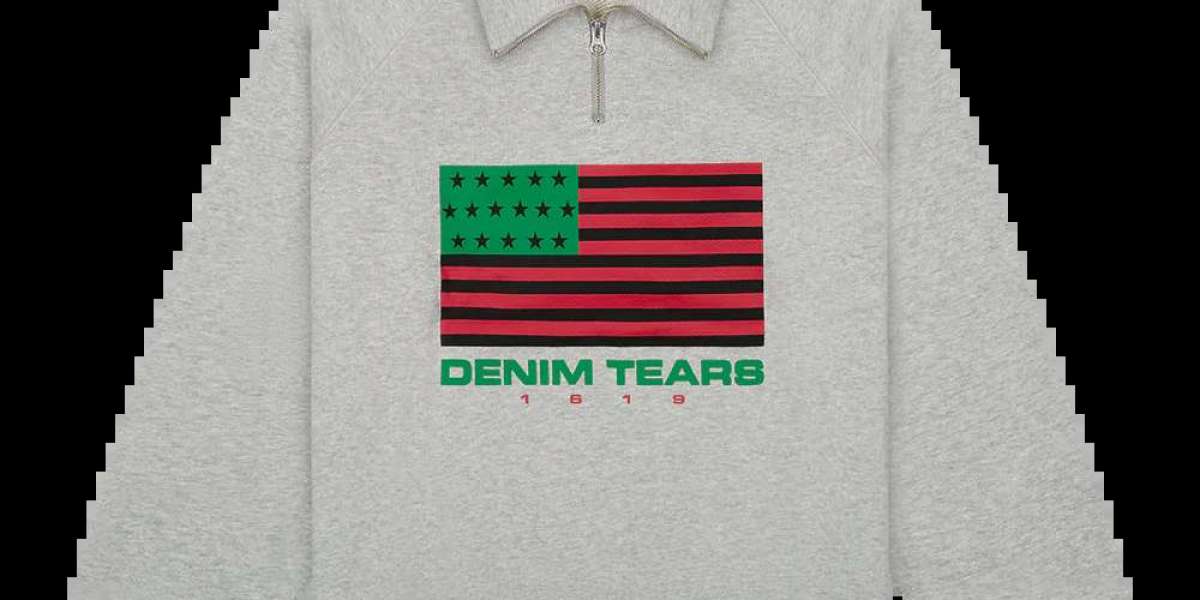If you are new to Amazon selling, and are wondering how some of your listings just look way more professional than others, you are likely looking at EBC/A+ Content.
But it is more than pretty pretty pictures. Enhanced Brand Content Services is something that may increase your conversion rates significantly. When executed well, it can make your online store better known to the customers, will create more trust towards the brand, and will result in a better stand out in the dense marketplace.
Trust me, though, before we go into any specifics on how to add EBC to your listing, we need to make sure that you can even use it.
Who Can Use Enhanced Brand Content?
Not every Amazon seller has access to EBC. To use it, you need to be part of Amazon's Brand Registry program.
That means:
- Your brand must be registered with a valid trademark
- You must be approved through Amazon's Brand Registry 2.0
- Your listings need to be associated with the registered brand
Once you're approved and your product listings are linked to the brand, the Enhanced Brand Content tools will be available in your Seller Central dashboard.
If you're not brand registered yet, you'll need to take care of that first. It's worth it in the long run, especially if you're serious about growing your brand presence on Amazon.
Step-by-Step Process to Add Enhanced Brand Content
Adding Enhanced Brand Content is easier than most people think. The hard part is writing and designing something that actually performs well. Here's how to get started.
Step 1: Log In Seller Central
Log in to sellercentral.amazon.com.
Be sure to use the account with brand registry access. In case you have more than one account, or you work in a group, please make sure you have appropriate access to create and publish A+ Content.
Step 2:Go into A+ Content Manager
After loging into Seller Central dashboard click on the main navigation menu.
Then do this:\ Advertising > A+ Content Manager
Here is where Amazon allows you to create and/or manage all your Enhanced Brand Content projects.
Step 3: Start a New A+ Content Project
You'll see a button that says "Start creating A+ Content." Click that.
You'll be asked to select a content type. Amazon offers two main types:
- Enhanced Product Description (formerly standard EBC)
- Brand Story modules
If this is your first time, start with an Enhanced Product Description. The Brand Story is more advanced and can be added later.
Give your content a name that helps you remember what it's for. This name is internal only and won't be shown on your listing.
Step 4: Choose and Build Your Modules
Amazon provides several layout modules that you can mix and match to build your EBC layout. You can choose up to five modules per listing.
Some of the most effective modules include:
- Image with overlay text
- Standard text with header
- Product comparison chart
- Four-image and text layout
- Technical specifications
There's no single best layout---it depends on your product and brand. Start with a clean layout that highlights the product's top benefits and tells your brand's story clearly.
Use only what you need. Too many modules can clutter the listing.
Step 5: Content and Image Upload
There are areas to upload text and images on each module. It is here that your listing will make a difference.
- This is how to do it well:
- Write benefit oriented headlines
- Adopt brief bullet points that are well understood
- Point out what distinguishes your product
- Take lifestyle pictures which depict use of the product
- Use image requirements that Amazon would want, usually 970x600 or so
Make an attempt to incorporate your keywords on the copy that you issue. And refuse to stuff keywords. It is to inform and convert rather than fool the algorithm.
Secondly, do not repeating content that already appears in your product description/bullet points. The space should be used to provide new knowledge, share brand narrative, and give customer answers before they make enquiries.
Step 6: Index of Content with ASINs
After you are finished creating your A+ Content, you will have to attach this content to the ASINs that it is applicable.
Click on the Add ASINs and type in those that relate to the brand and product you had created the content.
You are able to apply the same content across ASINs, where they vary or are a set. It is just important that the content is still relevant to them all.
Step 7: Submit for Review
After assigning ASINs, click the submit button.
Amazon usually takes 1 to 3 business days to review your content. Sometimes faster. They'll either approve it or come back with reasons why it was rejected (like text in the image, claims that break policy, or formatting errors).
If rejected, you can edit and resubmit.
Once approved, your Enhanced Brand Content will go live on the product detail page, usually under the "From the Brand" section.
Best Practices for Beginners
To make A+ Content, it is not all about completing forms. Your attitude to design, text and layout can make a tremendous difference in performance.
These are some of the things which most new sellers fail to consider:
- Keep mobile in mind. More than 60 percent of Amazon traffic is mobile whereby one will preview before sharing.
- Place actual product images and not mock-ups or placeholders.
- Do not trust only text. The important part of the Amazon A+ modules is visual storytelling.
- Make use of a product comparison table in case you do sell variations, multiple SKUs in a niche.
- Test your performance again with the help of Brand Analytics later to know whether there is an improvement or not.
When you are not comfortable when writing conversion-oriented copy or selecting the most appropriate graphics, then you may go to Amazon Seller Experts or employ a team which has the Enhanced Brand Content service. They will make you avoid expensive design failure and use only Amazon strict instructions.
Why This Matters for Your Brand
A well-crafted Enhanced Brand Content section can:
- Improve time-on-page metrics
- Increase conversion rates
- Reduce bounce from your listing
- Strengthen brand credibility
- Help win over hesitant buyers
All of this leads to one thing: more sales.
If you're trying to stand out in a competitive category, EBC is one of the few tools that gives you a visual edge on Amazon. It's especially effective when combined with optimized product titles, images, and PPC campaigns.
Final Thoughts
Including Enhanced Brand Content is not another to-do item on your Amazon list of actions. It is among the strongest mechanisms of enhancing your listing and facilitating conversion rates--particularly in the event that you are serious about future brand expansion.
It is worth taking the time to craft content that makes your product seem worthy and the story of your brand. And when you do not know, do not spend hours in guessing. Contact a actual Amazon Sellers Central Expert or do business as a Amazon Sellers account management person.
Since, when your EBC is right, your entire listing is going to perform better.